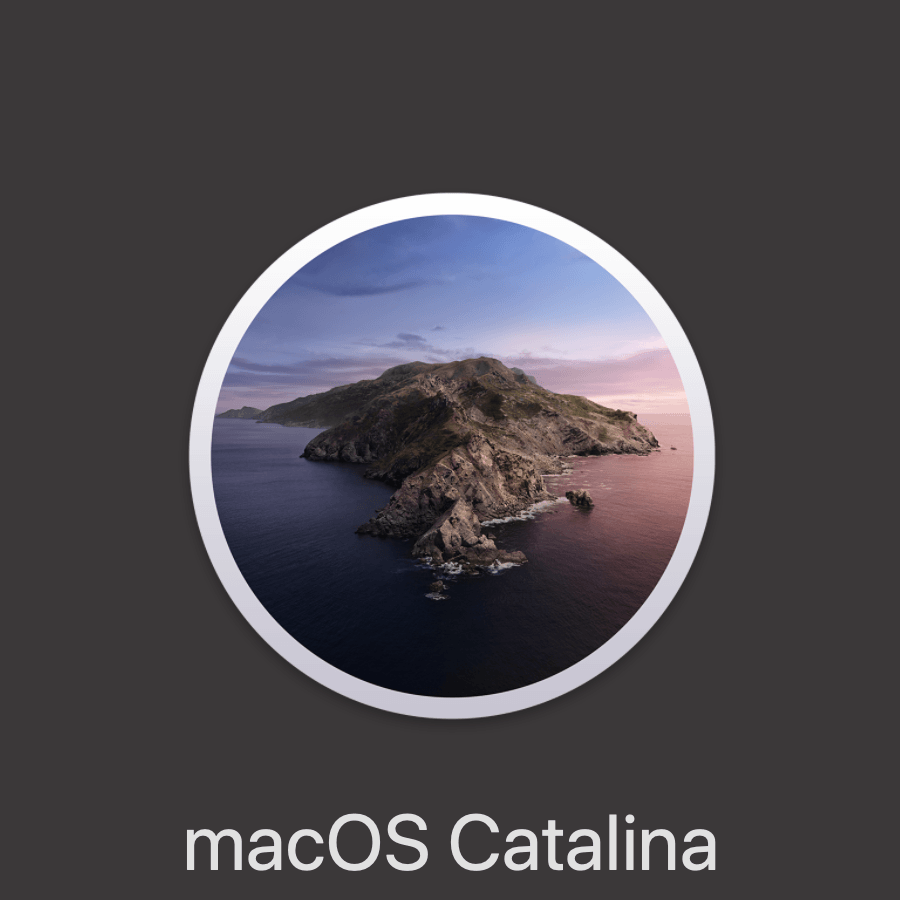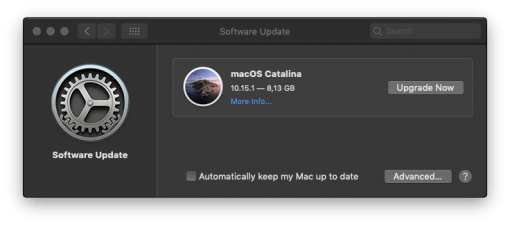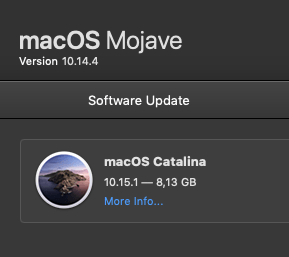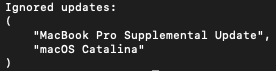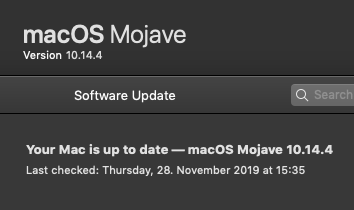You have your Mac running under macOS Mojave and you want to keep it that way? Then we’ll show you how to hide the displayed update to macOS Catalina.
The reasons for this can be manifold: You need Mojave because you still want to use 32 bit software, you don’t want to say goodbye to iTunes (although there is this workaround) or you want to sit back and relax because of the bugs Catalina still contains and stay with Mojave.
Unfortunately (or intentionally), the software update in the System Preferences directly displays a Catalina update, even if there would be a Mojave update, such as a security update. Apple wants to urge you to update to Catalina. But don’t get stressed. Just enter the following in Terminal:
[cc]sudo softwareupdate –ignore “macOS Catalina”[/cc]
This means that software updates for Catalina are simply ignored and the system settings only remember to display updates for Mojave. And that’s what it was all about: staying with macOS Mojave, but of course getting its security updates as well.
Who is surprised that the screenshot doesn’t show the latest update: it’s a 2009 MacBook Pro that we equipped with macOS 10.14 using the Mojave Patcher – and we decided for manual updates. On your computers that officially support Mojave, the security updates that are due are listed as normal.
If you want Catalina to be displayed as an update at some point, then you simply have to undo the ignore. Simply type in Terminal
[cc]sudo softwareupdate –reset-ignored[/cc]
With that you have undone everything and macOS Catalia is displayed again.