If you often hold video conferences with your family, where several people are sitting in front of the TV, you might want to display the FaceTime session on the TV so that all participants can be seen on a big screen.
Maybe you have a modern TV that already has AirPlay 2 integrated or you have a separate Apple TV connected via HDMI. Your idea will be the same in both cases: Simply stream the FaceTime picture to the TV via AirPlay. And that works fine – except for one huge catch: Apple forbids to use the landscape format when using FaceTime. This can be easily verified when you look at your photos while the screen mirroring is active: they are displayed in landscape mode without any problems. If you switch to FaceTime, it is only in portrait mode. This error has existed for years. Maybe it’s not a bug and Apple simply forbids you to use FaceTime this way, because two compatible Apple devices don’t mean that the third component, the Apple FaceTime app, does what you expect.
The workaround (we really don’t have a better solution, even with HDMI on the iPhone or iPad there is no landscape image), is as follows: You either have to use another app or other hardware. As a videoconferencing app, Zoom is a good choice, the landscapemode works great with it. Skype should also work. Of course, everyone has to change the app. If you are relatively close to your relatives, you might want to set it up for them. If you are far away from each other and no one can help, this might be the better way: Switching to a MacBook. If you start a FaceTime session on your MacBook, you can simply send the picture to the Apple TV via AirPlay (System Preferences > Displays > AirPlay Display). And surprise: It stays in landscape mode! It is best to place the device in line of sight directly between you and the TV, then it works with the right camera angle.
The solution with macOS has another advantage: in the menu bar, you can click on the speaker icon to set where the sound should be output. We advise you to do this on the Macbook itself. Since you are also using the microphones of the MacBook, you run into small feedbacks that could occur if you output the sound via the TV or the connected stereo.
Unfortunately, you can see that there is no way to use the iDevices together with an Apple TV. Either you take another software for video telephony, or a device with macOS, which is not limited in its capabilities by Apple.
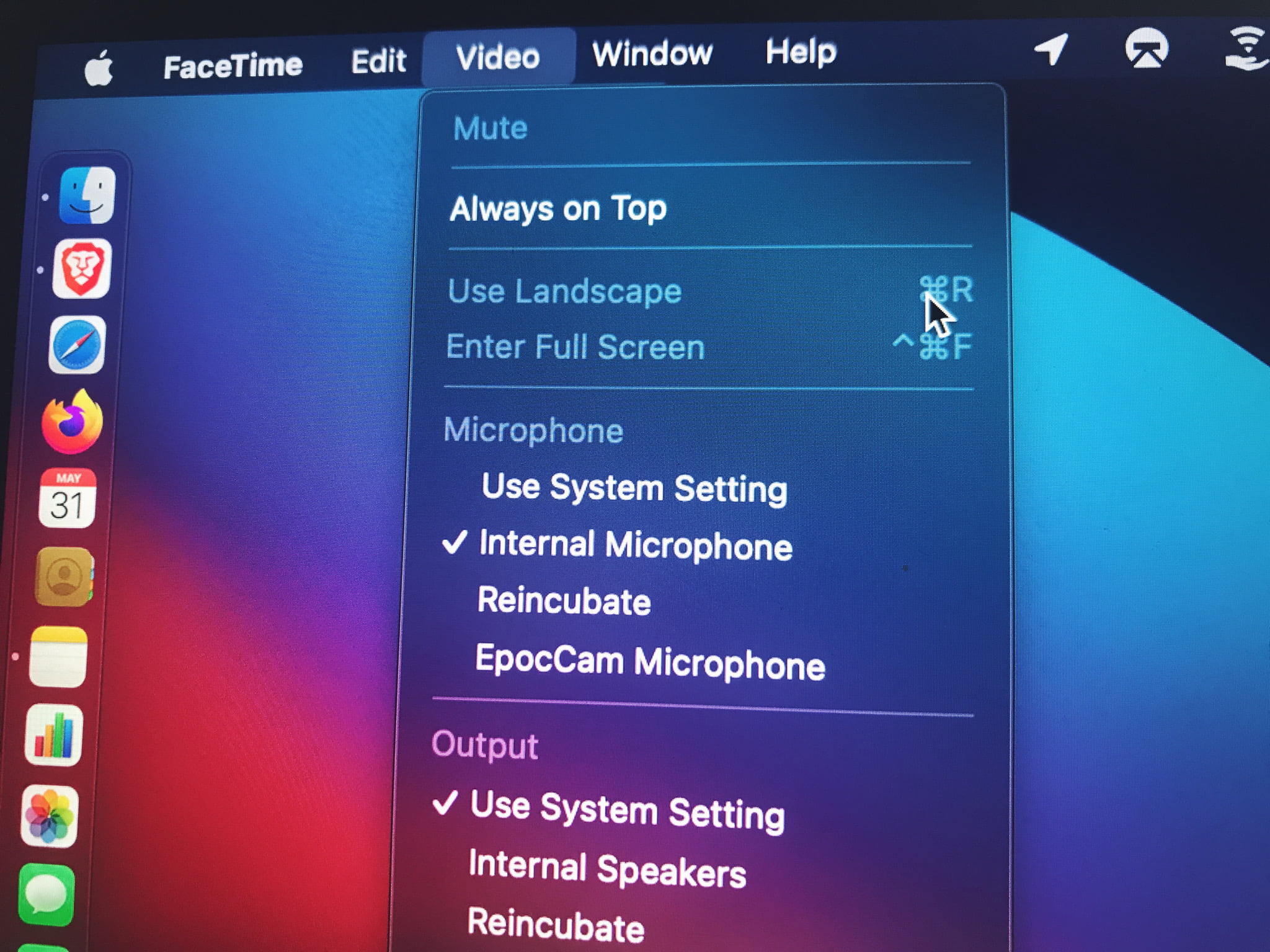
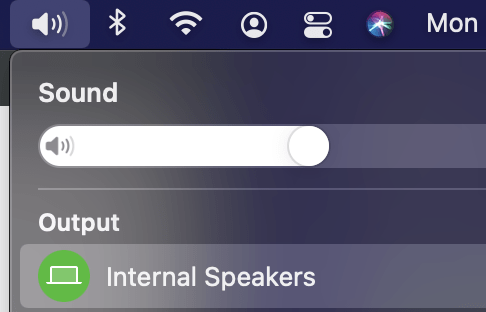




For a company that prides itself on usability, this is either 1.) an intentional reduction in functionality to force purchase of additional Apple products or 2.) a massive and prolonged oversight. Given Apple’s stance on usability, option two is exceedingly unlikely. What a shame.