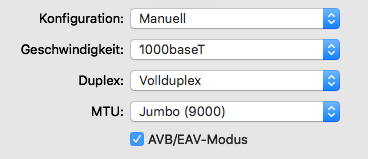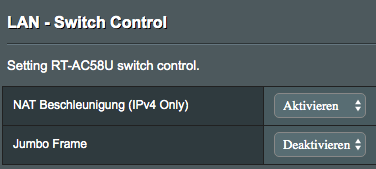Anyone who deals with networks will have come across the term “jumbo frames”. The question is: what are jumbo frames and should I use them?
The data transfer in networks takes place in packets. The source data is fragmented and then sent as small packets, the frames, to the destination. These frames have a certain size: 1500 bytes. A certain part is reserved for the overhead, i.e. addresses etc.. If you now make the frames larger, the ratio of overhead and the actually desired data is better, because you get more data transported in one go. These large packets are called jumbo frames and are about 9000 bytes in size. But if you want the transmission to increase sixfold, you will be disappointed: as Wikipedia nicely calculated, the efficiency of the transmission increases from 94.93 to 99.14%. But hey, 99.14% is almost 100 and we won’t miss it!
How to turn on jumbo frames for Ethernet on your Mac
The first step to using jumbo frames is to make it clear to the Mac that they want to use this type of transmission now. Go to System settings > Network > More options > Hardware and set the MTU to “Jumbo (9000)” by manual configuration. Done. If you do this on both Macs you want to transfer between, the whole topic is already done.
What are the requirements for using Jumbo Frames?
Sorry, we’ve forgotten the reality that so often interferes. The problem with jumbo frames is that they are supported by some products, by some not, by some yes, but it doesn’t work etc.. In short, if you want to use this feature for the last percentage of performance, you have to check every element of your network chain.
In our case: the Macs. For them we just have to turn on the option. Then the switch: a Netgear GS116Ev2. A bit of googeling will tell you that it comes with this option. A router: a DrayTek 2760. This model can support jumbo frames, but they have to be activated manually. If you have now brought all network components into line, you can measure the throughput and compare it to before. And really, the throughput actually increases: from about 935 Mbit/s (111 MB/s) to 985 Mbit/s (118 MB/s). In other areas, this growth is regarded as a complete network, and of course we are happy about this speed increase.
The advantages and disadvantages of jumbo frames
Well, now we’ve got a network that’s actually a little more snappy. But what’s the catch? As already mentioned, it may be that a device does not want to participate. The DrayTek router, for example, had to be set to jumbo frames with 9022 bytes, otherwise the data rate dropped from the standard 938 Mbit/s to around 300. So the network still works, but much slower. We then added an Asus RT-AC58U to the functional jumbo frame network described above, which also has jumbo frame support – but it could not be used via the WAN port and the data rate was back in the basement. So here’s the tip again: when using Jumbo Frames, actually check with each device whether it supports this function and then really delivers it in the desired application scenario.
But if it works, jumbo frames are a nice thing: large files can be quickly stored away and the network has been accelerated without spending money.