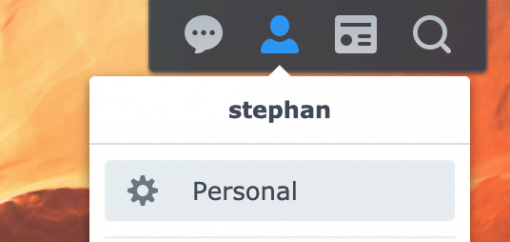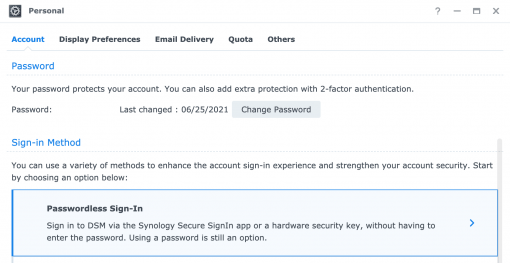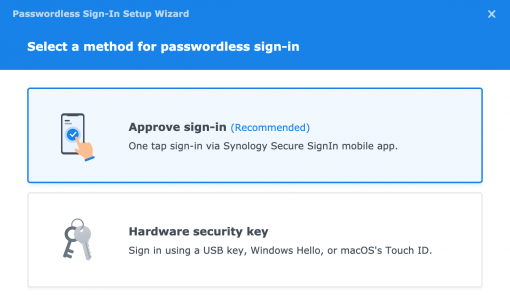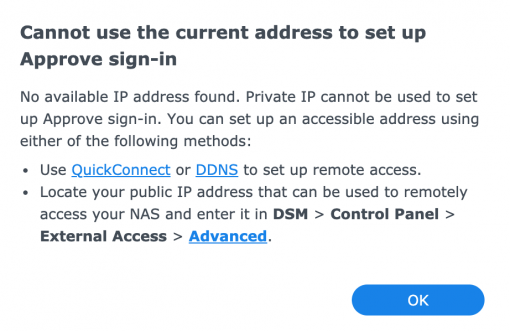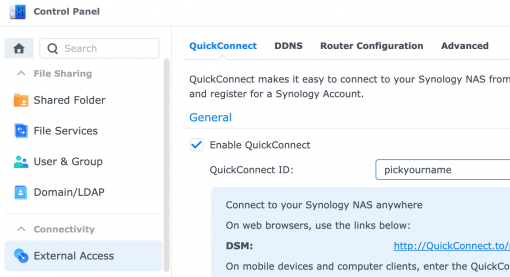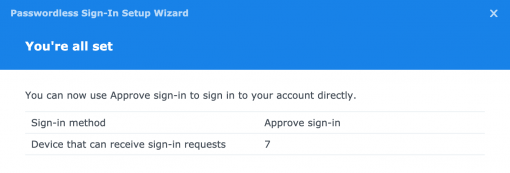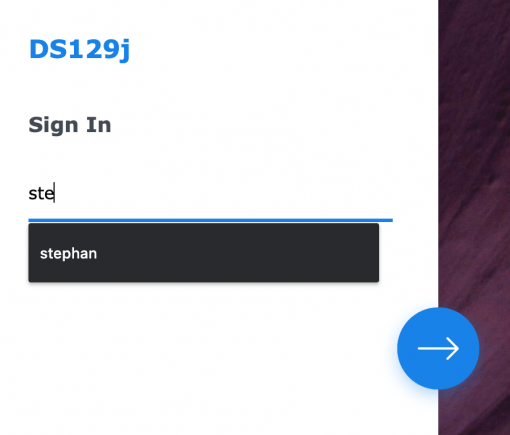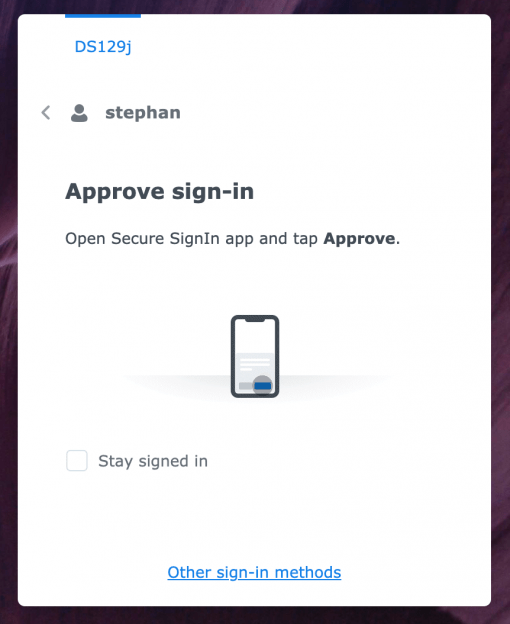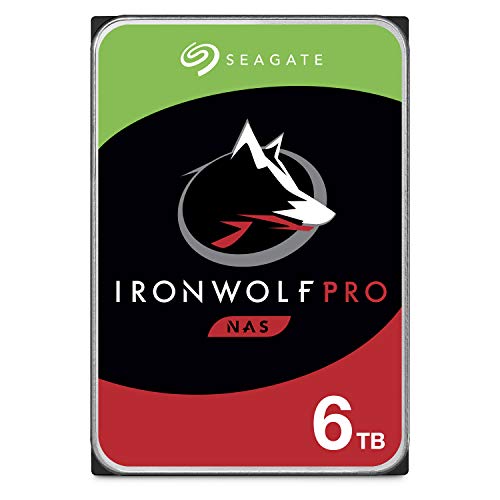You want to log in to your Synology and are tired of always having to enter your password to log in? From now on, this can be done much more elegantly under DSM 7: namely with the release via the app on the iPhone.
To prepare for this, download the Synology Secure SignIn App.
First, you need to enable this feature on your updated Synology. To do this, go to your name in the top right menu bar and then go to Personal Settings.
Then select “Passwordless Signin”. Because that’s what we want: to finally sign in without having to type in a password all the time.
As method we choose the iOS app.
Now you may get an error message. If you have not set up a DDNS service for your Synology. This is a service that allows you to access your Synology from anywhere. Since this is a theme in itself, we would simply use Synology’s solution, the QuickConnect service.
So make up a QuickConnect name for your Synology and make it accessible from the outside.
Then continue with the actual process. The info window will show you how to manually add your Synology to the app. We would simply press continue and then scan the displayed QR code in the iOS app – done.
Your smartphone will now appear in the list of authenticated devices.
If you now log in, you only have to enter your user name and then release the login via the app – just like with an online bank transfer. And that’s really convenient.