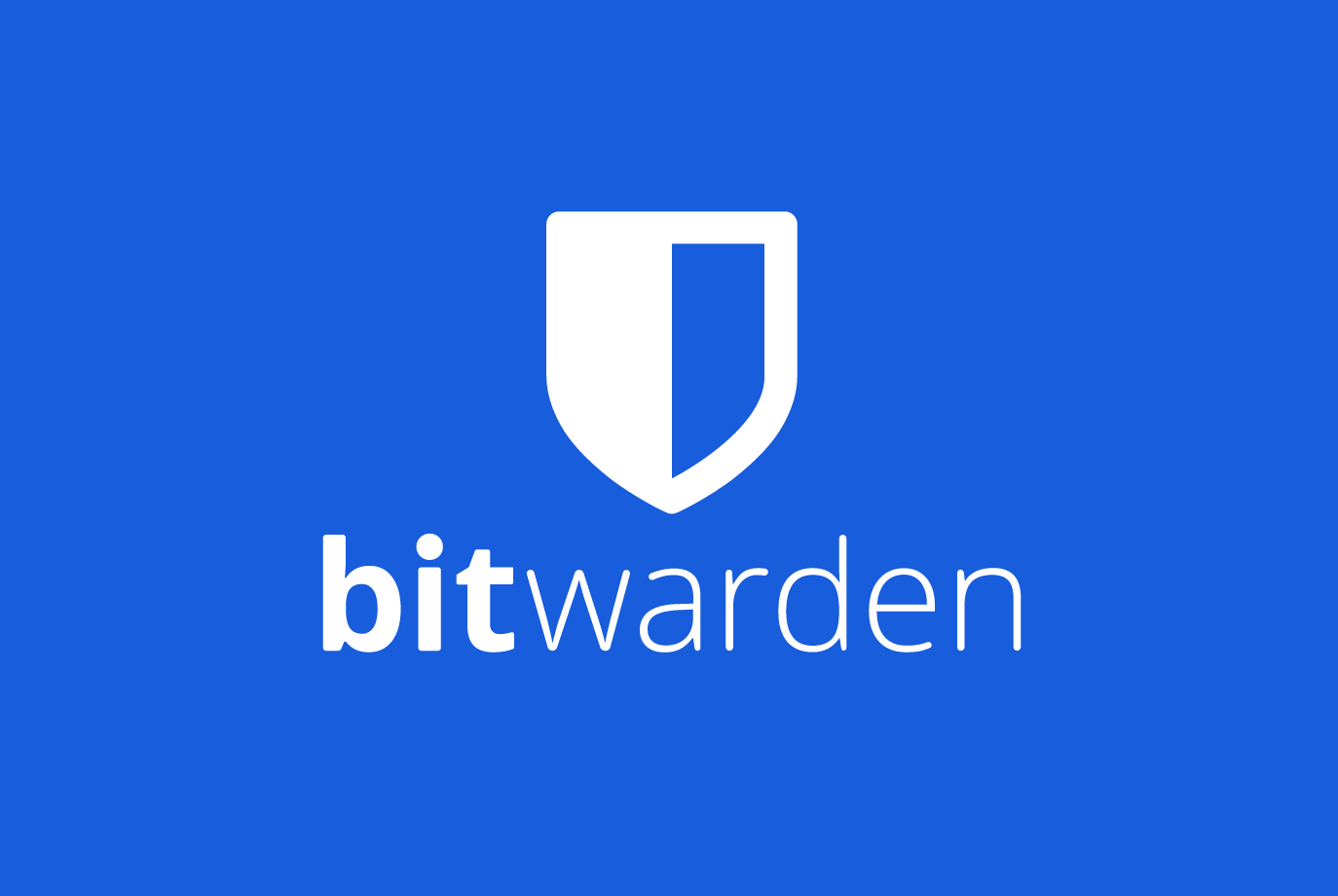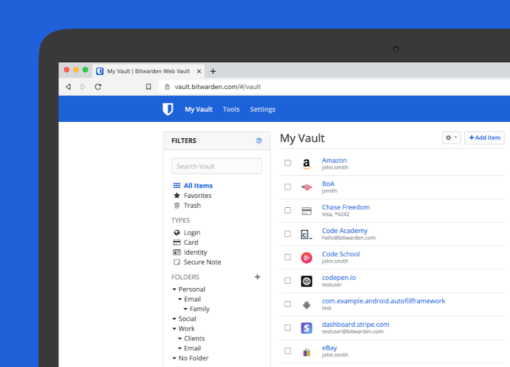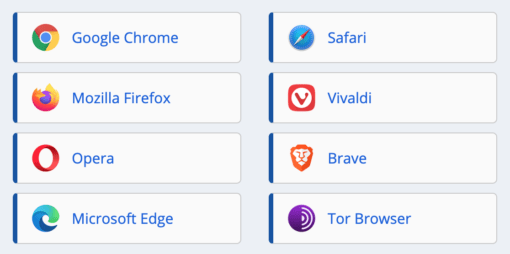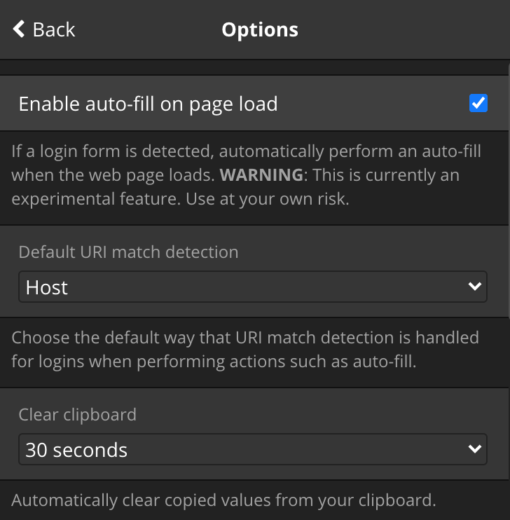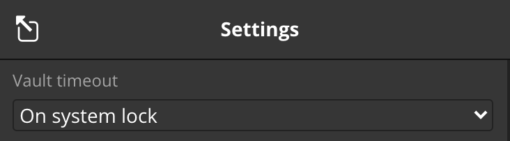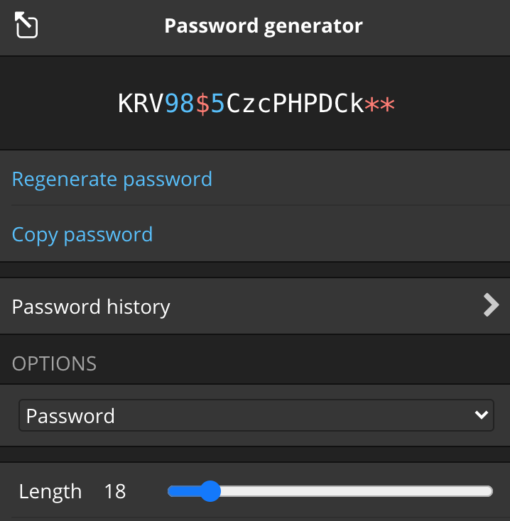You’ve always put off the topic of password managers because it’s annoying to decide to set it up, then you don’t know exactly what to look out for, and so you just use the same old password for everything.
We understand that and did the same – except for the really important passwords. But that’s over now and we’ll show you how to make your modern internet life safer and easier at the same time.
Bitwarden is the best password manager for Mac and iPhone
This is of course a well googleable headline, let’s explain it: The best password manager for us meant free for easy use, a pay model for more advanced features, open source (security and longevity), and a variety of supported platforms. Bitwarden runs on pretty much any platform and in just about any browser. So if you like to use our favorite browser Brave, you’ll be fine with Bitwarden.
Apple’s solution of storing passwords in the keychain and synchronizing them via iCloud also works well, but only as long as you use Apple software exclusively. Already with a third-party browser, it is over with the practical use. There is a plugin for Chrome on Windows, but that also works rather mediocre. So if you want to be independent, don’t even start with iCloud password storage. Bitwarden is therefore a great solution as a password manager for Mac and iPhone – and everything else.
We have really rummaged through many password managers and mention two alternatives here that also left a good impression, but in total then fall behind Bitwarden: 1password (more expensive) and Avira (have just dropped all their corporate customers, so the question of longevity remains here as well). At the current state, Bitwarden is an excellent offer even in the purchase version of only ten dollars a year.
How do you set up Bitwarden as a password manager?
This is simple: you download the appropriate extension for the browsers you use. For the iPhone, there is the app. Conveniently, both follow the exact same design layout, so you can use both with only one learning effort. If you like it more comfortable you can even download a native macOS to manage everything from there.
Afterwards you create an account. The master password you need should be real, because with it you set the access to all other passwords. So think of a really good, long and with all characters password. From now on, you don’t need to remember all the other passwords for the various accounts you have, Bitwarden will do that for you.
And this is how it works: every time you log in somewhere, Bitwarden will ask you if you want to save your password (you can turn off the browser’s request now, everything will be saved in the password manager). If you answer yes, the password is now stored in Bitwarden. Bitwarden also has a password generator, which simply creates a secure random password. You can use this password, Bitwarden remembers it for you.
For accounts that already exist you will of course have to update the password once, but this will probably happen by itself. If there is a page where the password is not saved automatically, just go to the browser extension and add the page manually.
Sensible settings for Bitwarden
To really make life easier, we would set up auto-fill. On the iPhone, the app itself explains this, on the Mac you go to Settings > Options.
On the mentioned page you should also let the clipboard clear after a certain time and set the URL detection to host. Bitwarden then also distinguishes subdomains.
Furthermore we would set the timeout under Settings to “On system lock”. This way all passwords are immediately locked when you log out of your Mac account or when the Mac goes to sleep. With the shortcode shown here this is a very secure setting, which can be used without any effort in everyday life, if you have to leave your Mac quickly. Logging in is then done again via master password or Touch ID (also in the settings).
We chose 18 digits with at least two numbers and two special characters for the password. That should be extremely secure with today’s computing power, can still be typed in manually in an emergency and also looks reasonably entertaining with special characters.
Write the master password on paper. On paper!
We are glad that you resort to a password manager. For most passwords, this is a good idea, and with very many accounts to manage, it’s not feasible to do otherwise. Of course, one hundred percent security will never be given and therefore we would exclude some passwords from being stored in the password manager: This might include the account to your stock portfolio or the server on which all your websites run. These two very critical passwords you might not want to store in Bitwarden. But the bottom line is that it is still safer to use a password manager than any insecure password you can keep in your head.
Another extremely important tip: Write down your master password on paper and store it at home and also once with a trusted friend. If you have forgotten the master password, you will never get access to all other passwords again and you can reset all of them manually, if this is possible via eMail. So after setting up the high-tech solution Password Manager, be sure to grab pen and paper – in the worst case, it will save your day. You can also export the passwords at regular intervals, Bitwarden offers a corresponding option for this.