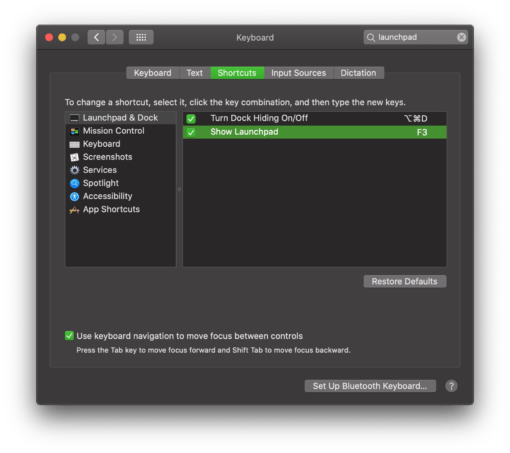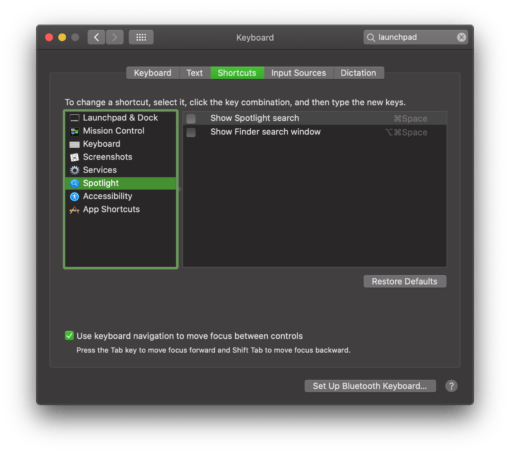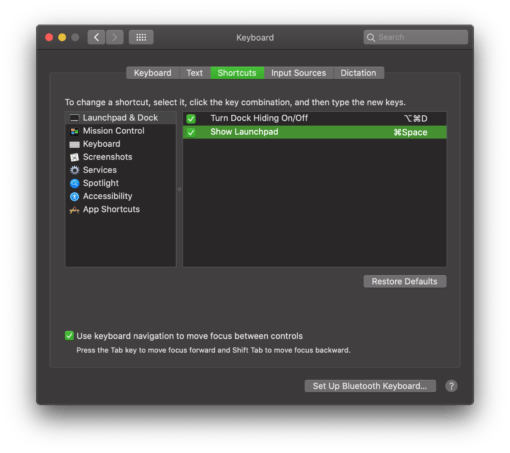In the new MacBook Air with M1 chip, Apple has retained the row of mechanical function keys, but has reassigned three of them. Among other things, the key for the Launchpad, i.e. the overview of all installed programs, is no longer available. We show you how to create a new shortcut for it.
Just go to System Preferences > Keyboard > Shortcuts and select “Launchpad & Dock” on the left. Click once on “Show Launchpad” and then press Enter. Then press the fn key and F3 simultaneously. Now you have created a new shortcut. If you now press F3 normally you will get a window overview as usual. If you press fn + F3 then Launchpad opens. This is a two-button shortcut, but it still makes life much easier.
You want it even more comfortable because Spotlight has its own button now? Then let’s just steal the old shortcut Spacebar + cmd and assign it to Launchpad now. To do so, go to “Spotlight” on the left side and remove the check mark there. Now the shortcut becomes free. Then create a new shortcut for Launchpad as in the first example, this time with the keys space + cmd. Now you can open Launchpad again in a flash.