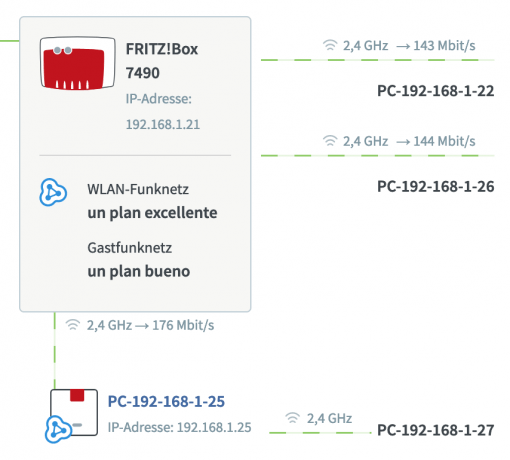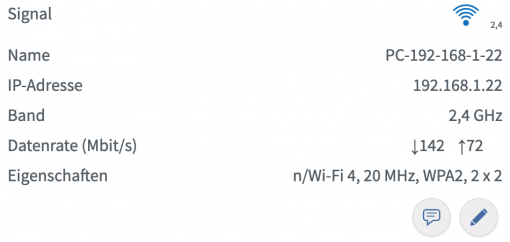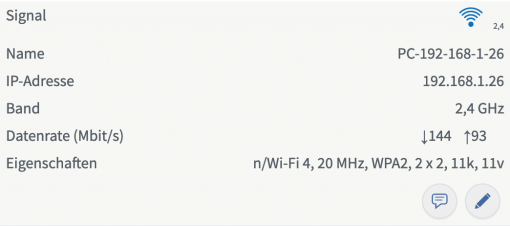Have you invested money in a fancy new mesh WLAN? And now you’re wondering why it doesn’t quite work with the MacBook when you walk around the apartment with the device? There is probably a simple reason for this: it is not a model with Apple Silicon M1 chip – and therefore too old for Apple’s mesh support.
macOS 11 and older do not have Mesh WiFi support
We actually have hardwired legacy routers running to cover a large area: same WiFi name (SSID) and different channel (an AirPort Express, a Buffalo 1166D with OpenWRT, and a Mikrotik ac2). The MacBook always switches automatically to the best and strongest network.
But we want to be modern: new apartment, new mesh. So we simply connected a Fritz Mesh Repeater 600 to an existing FritzBox and welcome to the future? Nope! All devices connected flawlessly the best WLAN access point, except for the MacBooks. Once they have been in standby for a few minutes (check the Power Nap option!), they connect to the best access point when you open them. But then when you change location, they refuse to update and choose a better mesh node. iPhones and iPads, on the other hand, switch perfectly.
802.11k, 802.11r, 802.11v with macOS 12 and M1 chip
We were a little frustrated. How can it be that a few old routers thrown together make a better solution than a new mesh network? And why does it work with iDevices but not with Macs? After a lot of googling, we found Apple’s answer: The Macs only support the WLAN Mesh standard if the machine is a models with M1 chip, i.e. only from 2020 or younger. All older devices don’t play along. Support for iPhones started with the 4s. There is still a support document for enterprise customers that explicitly states that 802.11k is not supported, but that must be a mistake compared to the first document, at least for M1 Macs. Somewhat absurd, but it explains the behavior of the MacBooks in the mesh versus the behavior with different routers. With the individual old routers set up as access points, we configured a different channel for each device. But since they all run under the same name, the MacBook constantly checks whether there isn’t a better access point – and changes automatically.
With mesh networks (like the small one here from AVM), it is usually the case that all nodes run on the same frequency and the MacBook then no longer distinguishes properly. At least the willingness to change is very limited. The 802.11k (creates a list of currently available access points), 802.11r (for quick switching between the radio cells) and 802.11v (controls the clients in the network) protocols are used for mesh steering, i.e. the control of the devices in the mesh. These are used for the constant search for better radio nodes, for quick re-registration and for reacting to what the Mesh Master, i.e. the main router, says. And that’s exactly what MacBooks before 2020 don’t support. And that’s why they get along better with the old configuration with different frequencies, because they can recognize that on their own. Only models with an M1 chip react to the current mesh steering protocols. However, old iPads and iPhones have no problems and have had mesh support for years.
WLAN Mesh and MacBook: workarounds for every day
In combination with a modern mesh repeater, you can be prepared to switch the WLAN off and on again when you change location to find the best network. Even going back into the best network when you are sitting directly at the main router does not take place at all or, if you are lucky, after a long time.
Current solutions for you if this behavior annoys you:
- Buy a new M1 MacBook
- Rely on wired access points with different channels
- Operate repeaters with different frequencies if possible
- Find a mesh system that also controls devices without mesh support
- Switch WLAN off and on again after changing places
It is surprising that Apple only introduced the mesh protocols for mobile computers with macOS 12 and even then only for machines with an M1 chip. The current situation should be sufficient for most work scenarios (sit down, open the computer). However, for everyone who has problems with their Mesh WLAN because the MacBook is behaving strangely: You now know what the problem is. It’s not a configuration error, the MacBooks simply don’t support the technology. Maybe you will find a mesh system that can also control devices between nodes, even though they do not correspond to the current standard. If not, look no further – it’s simply a missing feature in macOS.
Incidentally, this is quite easy to avoid in everyday life if you have a 5 GHz and a 2.4 GHz network on the main router and there is only a repeater for the 2.4 GHz to ensure a basic supply, such as the Fritz Repeater 600 used here. Once the 5 GHz network gets too weak, the MacBook searches for the 2.4 GHz alternative – and then you are already in the range of the repeater. If you go back, the MacBook should log back into the better 5 GHz after a few minutes. As already described above, the different radio channels help to achieve the desired behavior even outside of current mesh standards.