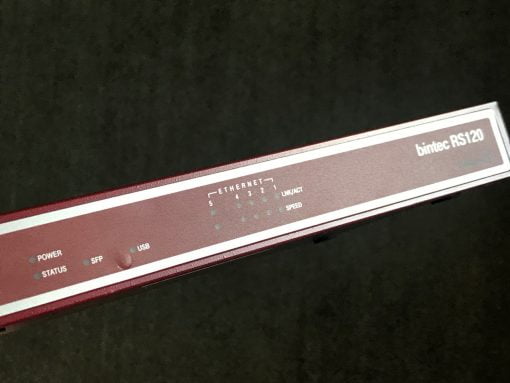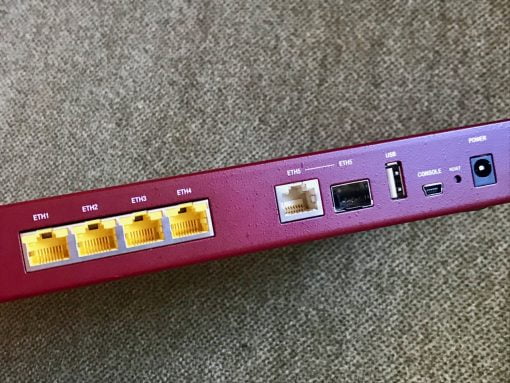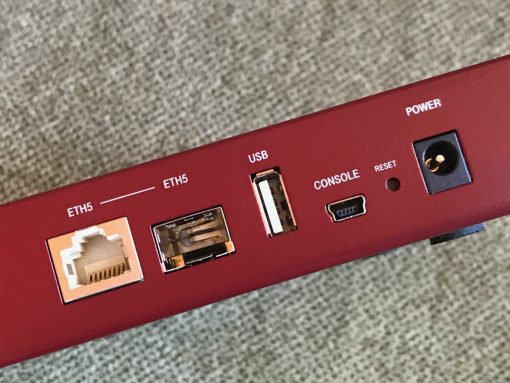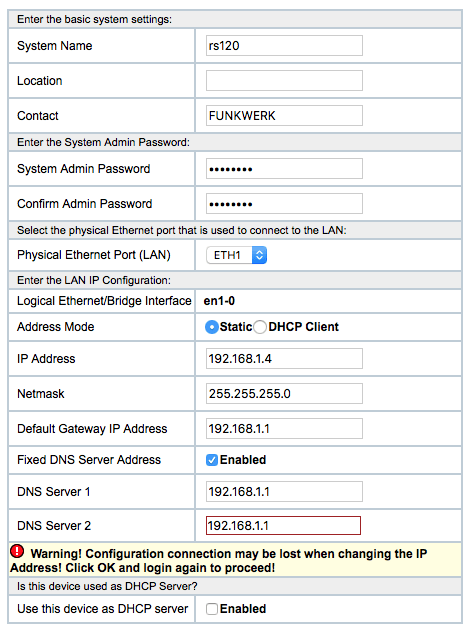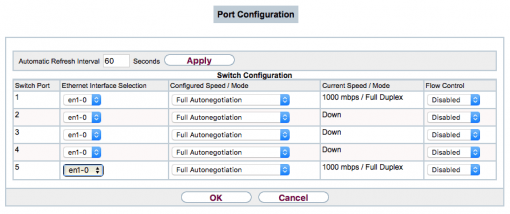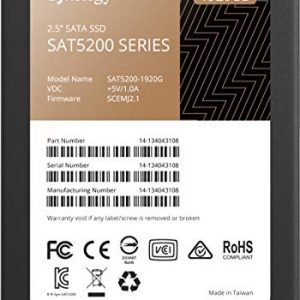Firewalls used for business purposes such as the Bintec RS120 are not cheap and, once the life cycle determined by the manufacturer has expired, they are basically worthless because there are no more security updates and thus a case for recycling. Or are they?
We don’t use the firewall function anymore – but the switching one!
The Bintec RS120 has billions of setting options and is worth more than its price. The housing is made of metal, there are five gigabit ports and even an SFP cage (which can be used instead of the fifth RJ45 socket). So it sounds like it would be a pity to simply dispose of the well running hardware. Especially since the hardware is also economical: with about four watts in standby, you really can’t complain.
But what to do if the software is too old to act as a protection between the Internet and the home network? Well, we simply use the old router as a modern switch (with a well usable SFP port). So it’s technically up to date again, since fiber optic is now moving in at home and why should you miss this chance. Since we only use the device as a simple switch in the home network, we don’t need to worry about firewall security.
If you are on the GUI of the Bintec for the first time, you will be overwhelmed by all the configuration possibilities. It becomes immediately clear that it is made for bigger tasks – which we are not interested in here. Ironically, the conversion into a simple switch can be done with very few clicks and without having to go through countless settings.
We get a modern switch with SPF capability
First, under Assistants > First steps we simply assign a fixed IP, for example 192.168.1.4 (if .1 is the main router and .2 and .3 are perhaps other switches in your network). For the gateway, also enter your main router as 192.168.1.1, as well as the two DNS servers. We also disable the DHCP server because the IPs are still distributed by the main router. The Bintec simply passes everything through. Device rebooted, and lo and behold: everything is running (renew DHCP lease on Mac!).
Now we add the fifth port to the interface, which is normally used as WAN port. To do this, go to Physical Interfaces > Ethernet Ports and add the fifth port to the interface named en1-0 as well, and all ports will be usable without further configuration. You don’t need to configure anything else, everything is already working fine. Since we have put all ports on one interface, everything passes the firewall. This means that the Bintec can now provide its service for the next few years. And you have saved money, a modern and economical SFP switch at home and also avoided electronic waste. Excellent.
What to do with an old Bintec RS120 Firewall? Use it!
Tipp: don’t forget to click on “Save configuration” on the top left corner when you made your settings. To reset the Bintec, disconnect the power, then press the reset button, insert the power cable and continue to hold the reset button until the status LED has blinked five times. The standard address then is 192.168.0.254 (admin/funkwerk). Your Mac should get an IP via DHCP after that reset.
And yes, of course this model is also suitable as a managed switch for VLANs. You can find out how to set that up here in the forum.
The Bintec should cost between nothing and forty euros when used. If you want to buy a new switch with this function, you can choose the TEG-S51SFP model from Trendnet – this has an SFP cage, but offers no managed functions.