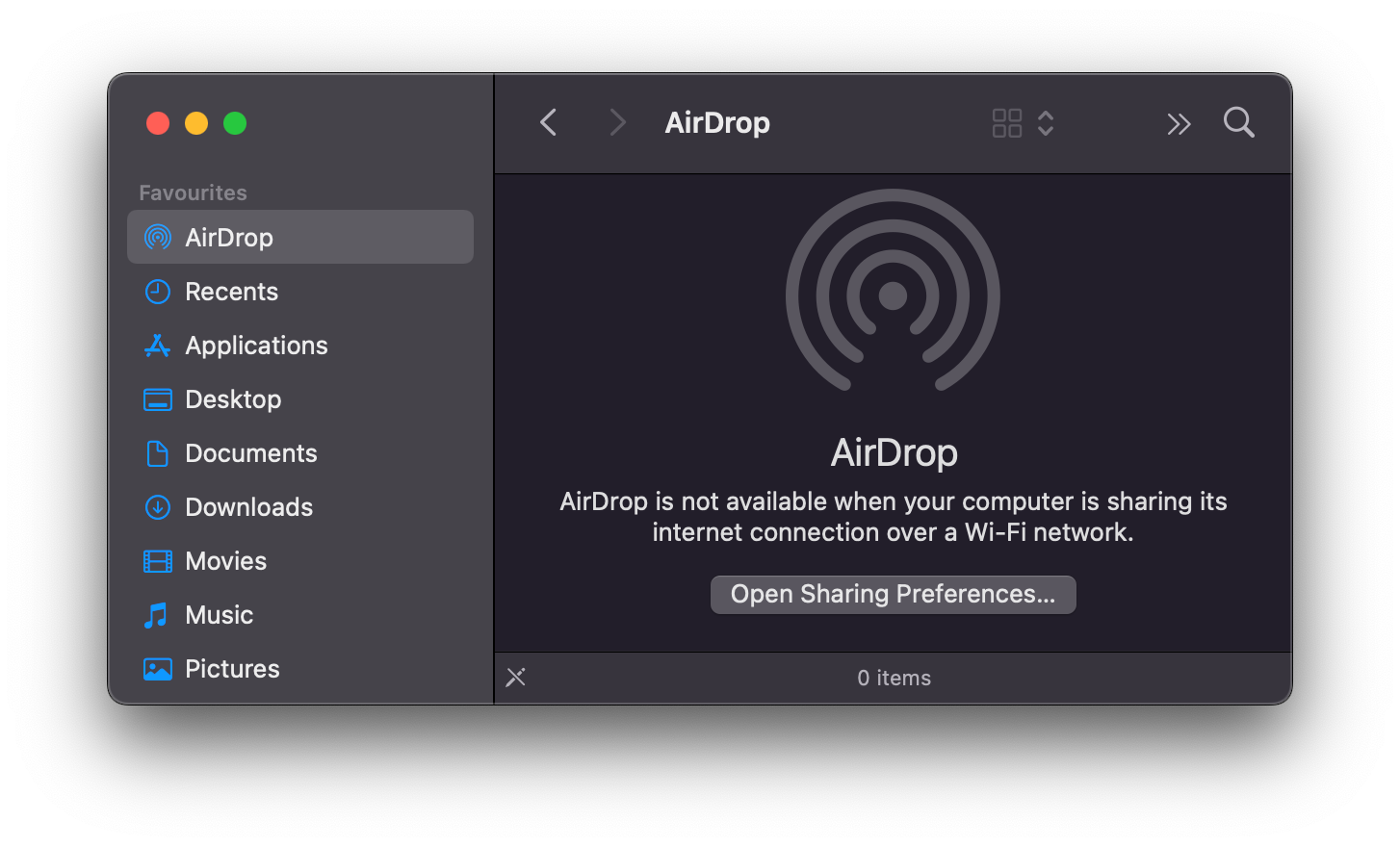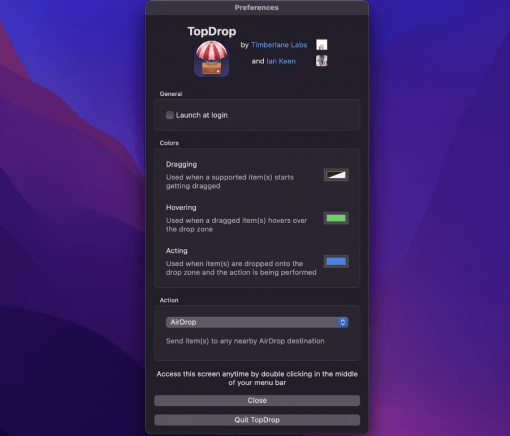AirDrop is a practical thing if you want to send files to other devices in the network. For those who use this really often, there are a few shortcuts that save you having to use the context menu or the Finder.
TopDrop enables AirDrop via notch
Brand new is TopDrop, a small tool for just under seven bucks that simply sets up the notch as a drop-off point for AirPort activation. So you simply drag the file to be sent onto the notch and AirDrop is already activated. It also flashes, really nicely done. Conveniently, not only AirDrop can be activated with it, but also emails, messages or the recycle bin.
Better Touch Tool configures the entire menu bar
If you want a little more customization (tons of options, really), we recommend Better Touch Tool again. With this you can even configure the whole menu bar around the notch as you like it best. This can take a while at the beginning, because you can really adjust everything. But it’s always good when you don’t use everything, but that everything is there so that you can find your two or three favorite functions. To be fair, you can try Better Touch Tool extensively for 45 days.
A shortcut is also enough to activate AirDrop
If you don’t feel like spending money or don’t think much of tools but have a heart for shortcuts, you can simply create a shortcode for the AirDrop function. You just press a few keys and the AirDrop window opens – done. How it works shows the inserted video. You just have to follow the steps to set it up.