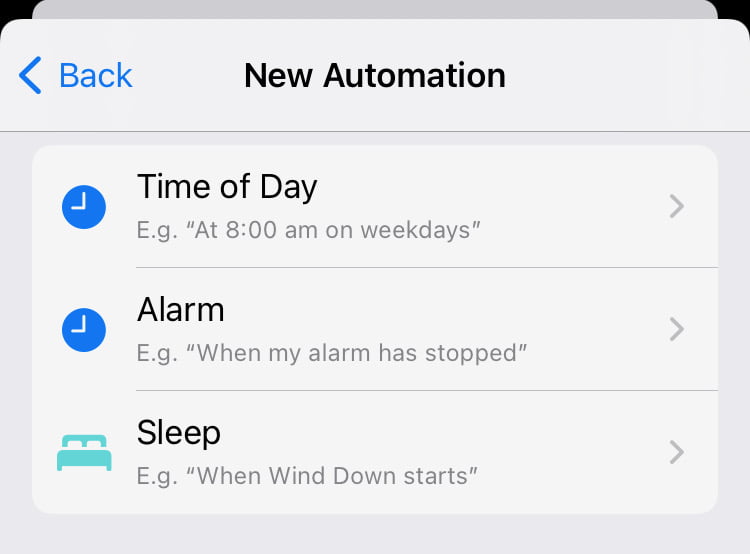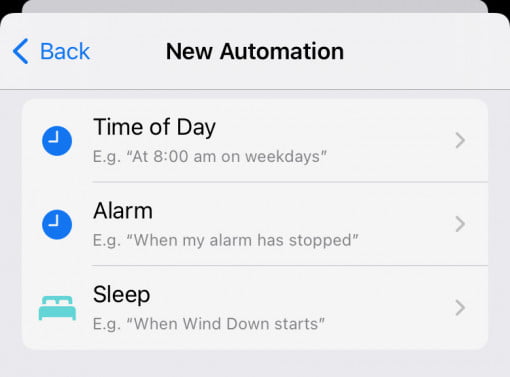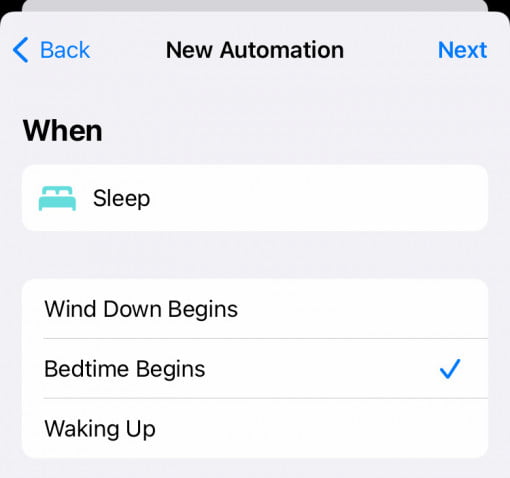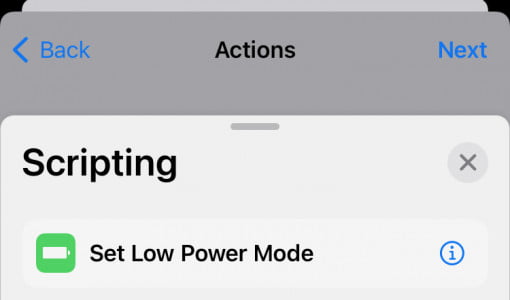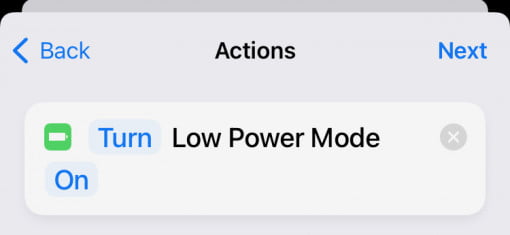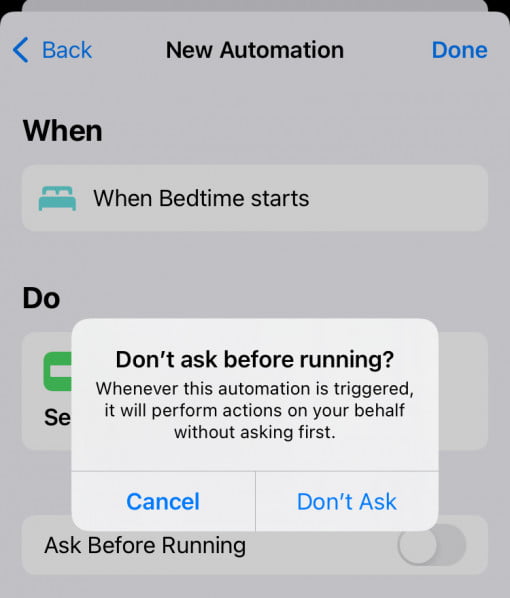If you can’t or don’t want to charge your iPhone at night, you can at least keep the power consumption to a minimum. This is very easy if you have set the sleep mode anyway, which, for example, no longer lets calls and messages through. We use this to reduce power consumption via automation.
How to set iPhone power saving mode during bedtime
To do this, go to “Automation” in the middle of the Shortcuts App and then click on the Plus in the top right. Then select “Personal Automation”. First you select “Sleep” and set the option to “Bedtime begins”.
Then you tap on Add action and select “Set low power mode” in “Scripting”. You can leave everything as it is.
In the last step, turn off the “Don’t ask before running” option.
Now your iPhone will automatically switch to power save mode when sleep mode turns on. To switch off the power saving mode when you get up, you simply create a second automation with the settings that then switch the power saving mode accordingly when you get up.
You should now have an even more efficient iPhone that has a few percentage points more battery life in the morning.