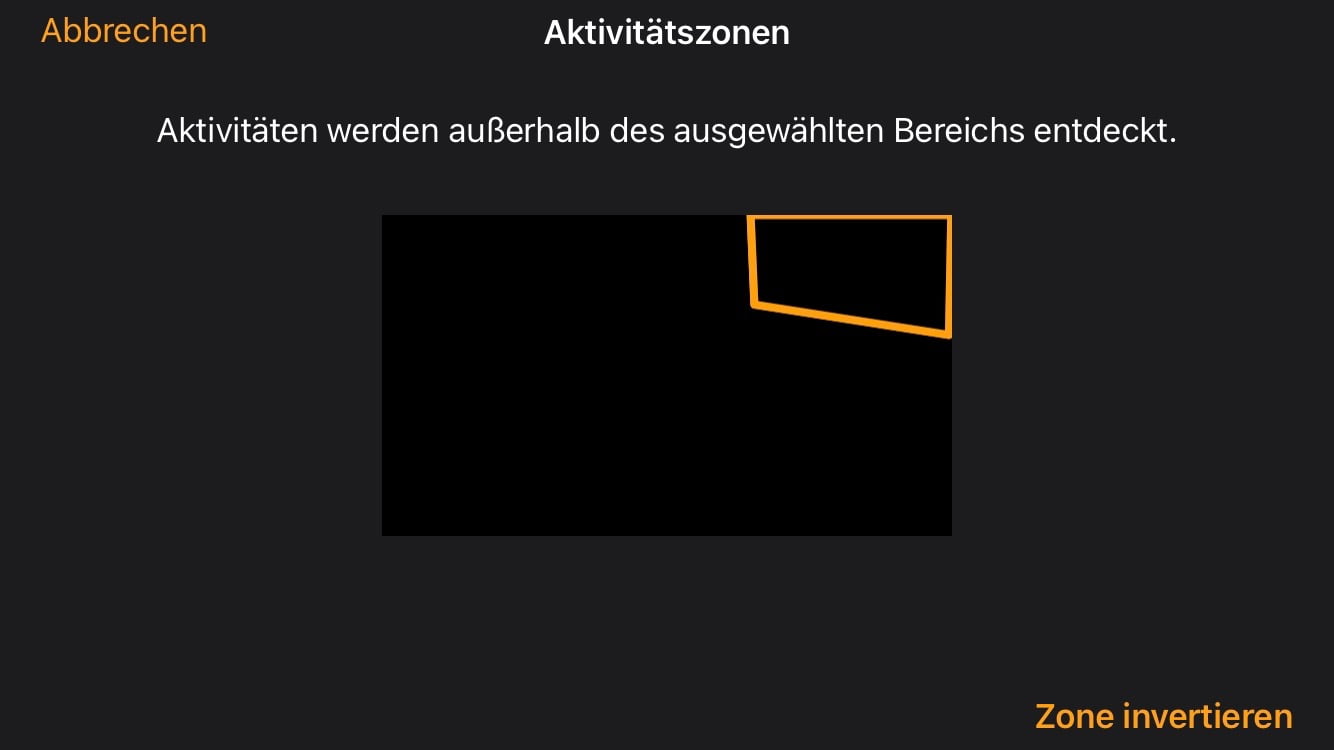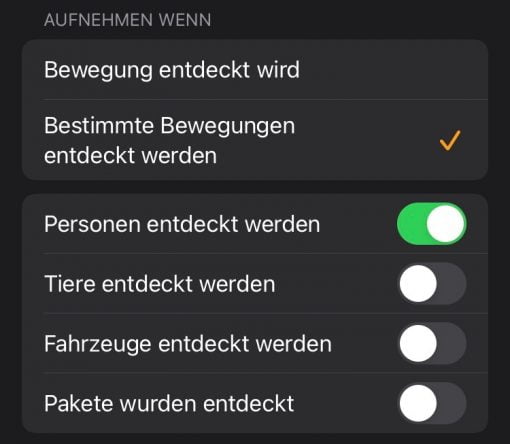We’ll show you a quick workaround that can save battery on battery-operated HomeKit cameras and reduce the annoyance of notifications on hard-wired models.
The problem with some cameras is that they simply ignore the activity zones. Cameras integrated in HomeKit can be specified under Home > corresponding camera> Cogwheel > Select activity zones in which area they have to react to movement and in which not.
HomeKit camera activity zone is not working
This can be determined by tapping on the screen and defining points that are connected by lines. By sliding back and forth, you then determine the area that is to be monitored or ignored (for simplicity, just tap on invert). If you think your own fingers are too big for this action, you can simply hold the iPhone sideways and hope that the video image will be enlarged for better handling (but don’t be annoyed if Apple offers you exactly the opposite :)).
In our case it was the case that a camera still took the marked area into account and always triggered it when a car drove past in the area. Apple’s tips were: 1. Delete the HomeKit app and recreate everything (first employee), 2. Delete the HomeKit app but don’t be afraid, because all settings are retained (second employee) 3. Do not delete HomeKit, it won’t do anything anyway (third employee and highest in rank). You choose what corresponds to reality.
Workaround: Let the HomeKit camera only pay attention to certain movements
Due to the fact that we weren’t where the cameras were and we couldn’t have reconnected them to HomeKit, a complete reset was canceled. We therefore needed a quick and remotely applicable solution. We found this in the following option: under Home > corresponding camera > Cogwheel > Recording settings > More options we switched the option from “Movement is detected” to “Certain movements are detected” and then only set “People” on green. All other movements are now filtered out. That was not the desired setting, but it was the only way to persuade the camera to cooperate, as the activity zone was ignored.
With this setting everything works to a certain extent. We just hope for an update from HomeKit or from Eufy (the camera is a 2C, the activity zone works perfectly in its own app). As you can see from the screenshots, our HomeKit cameras are also affected by the current bug that the preview image is incorrect, not updated or simply remains black. And all after we have reset everything several times while trying it out.
We hope this little workaround helps you too. In certain situations it is currently possible to play a few functions off against each other in order to achieve the desired result. Let’s hope that this will improve a lot in the future.