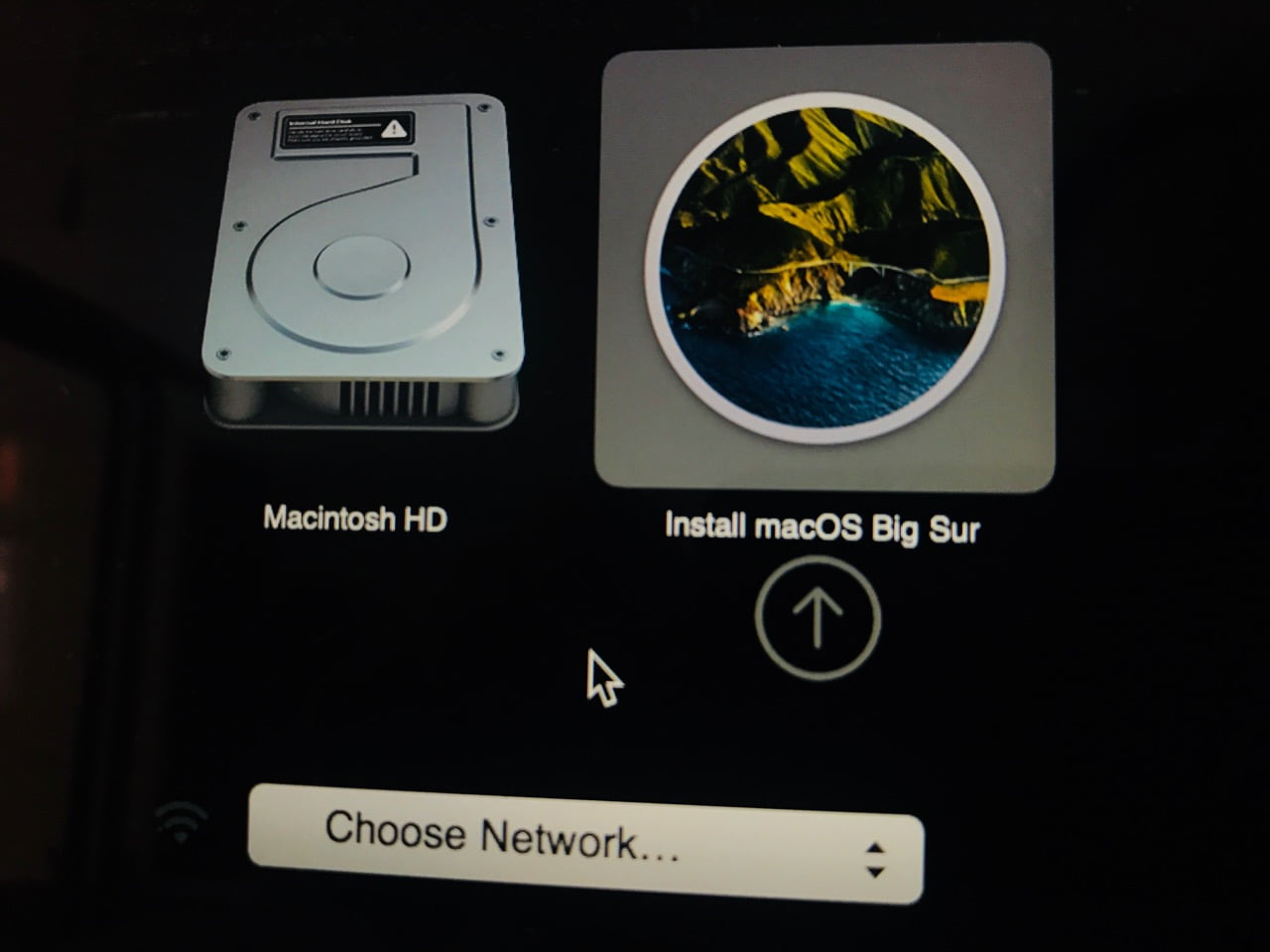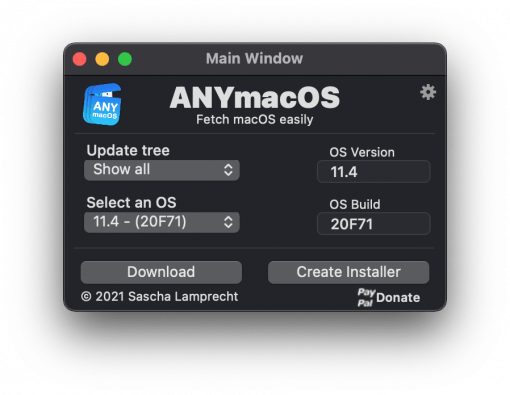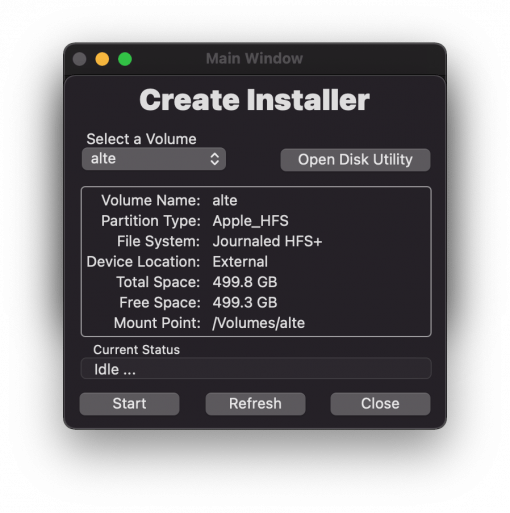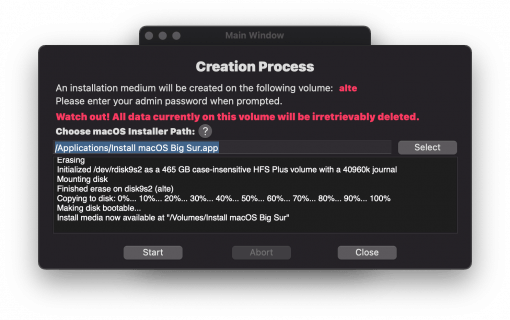Apple makes it more and more difficult to quickly create an installer on a USB stick for current macOS system versions. But fortunately there are always developers who provide great tools to get what you want.
Bootable USB stick for macOS 11 Big Sur and macOS 12 Monterey
Here it is simply a matter of creating a bootable medium in the simplest possible way, so that you have a security for once, if you can no longer boot directly from your own Mac and so at least times the Disk Utility can load.
We also get by with just two words on the command line – so you don’t have to fiddle around with paths etc. So the first step is
Read this article on how to temporarily disable SIP on your Mac. Once you have created the installer, turn it on again. As you will see in the mentioned article, this is basically just typing two words and extra booting. Done? Good, then continue:
Download the small tool ANYmacOS by Sascha Lamprecht. This offers you several advantages: You can access different macOS versions and download them directly to your disk. Afterwards you have the possibility to play the downloaded installer directly on an external drive to make a bootable medium out of it.
The external media must be HFS+ formatted
The external drive must be formatted with HFS+ or macOS Extended Journaled, so you may have to make a little detour into Disk Utility beforehand.
Before creating, the InstallAssistant will be installed. If you are interested in the complex installer topic you can read on here, for us it was just about having something bootable in hand quickly without much effort.
By the way, if you only need the installer as .pkg for your development projects on the disk you can also have a look at Download Full Installer.
A few options lead to the goal. ANYmacOS is the simplest.
If you don’t want to disable SIP, the only way left is via the command line: so you can then download macOS via the App Store and then create a bootable medium with a few commands in Terminal. Here Apple provides the instructions. If you pay attention and adjust the paths correctly, no problem. But ANYmacOS is just the lazy variant.
Now you can connect the external media to your Mac. Hold the “alt” key while booting and it should be available as boot drive.
Don’t forget to turn SIP on again!