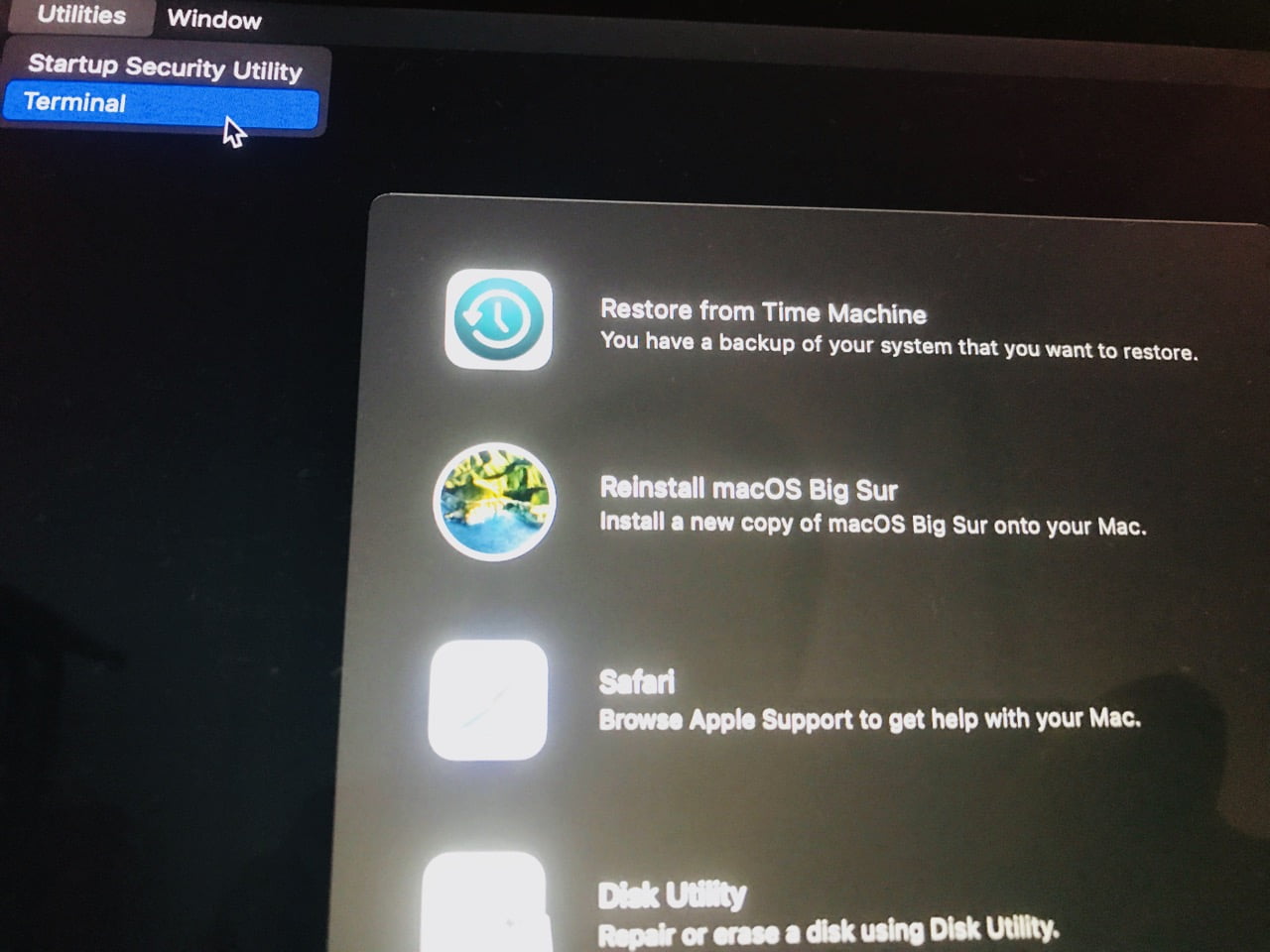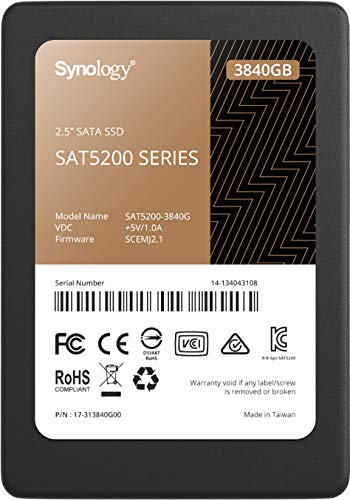Every now and then it is necessary to disable the System Integrity Protection, or SIP, security feature available in macOS. We show you how.
However, you should only do this for a short time, for example if you want to create a bootable installer with macOS on a USB stick or if you are a developer and want to test system-related code. Afterwards you should switch SIP on again directly. The function takes care that no malware can cheat its way onto your system. To do this, it checks downloads from the App Store or from programmers who are registered with Apple. So using your Mac without SIP is possible, but you lose an important safety net.
Good security feature that sometimes needs to be turned off for system-related tools.
To do this, you shut down your Mac and when you turn it back on, you hold down command + R for Recovery until the Apple logo appears. Then you have to log in to your existing account on the Mac. Now select Options > Terminal from the menu bar at the top.
All you have to enter now is:
csrutil disable
and press enter. This will disable SIP. Just restart your Mac.
After you are done with your project, you do the whole procedure again, this time you enable SIP again:
csrutil enable
Now restart again. If you want to check extra again, after the Mac has booted up normally, open the terminal and then run
csrutil status
The output should read “System Integrity Protection status: enabled.”