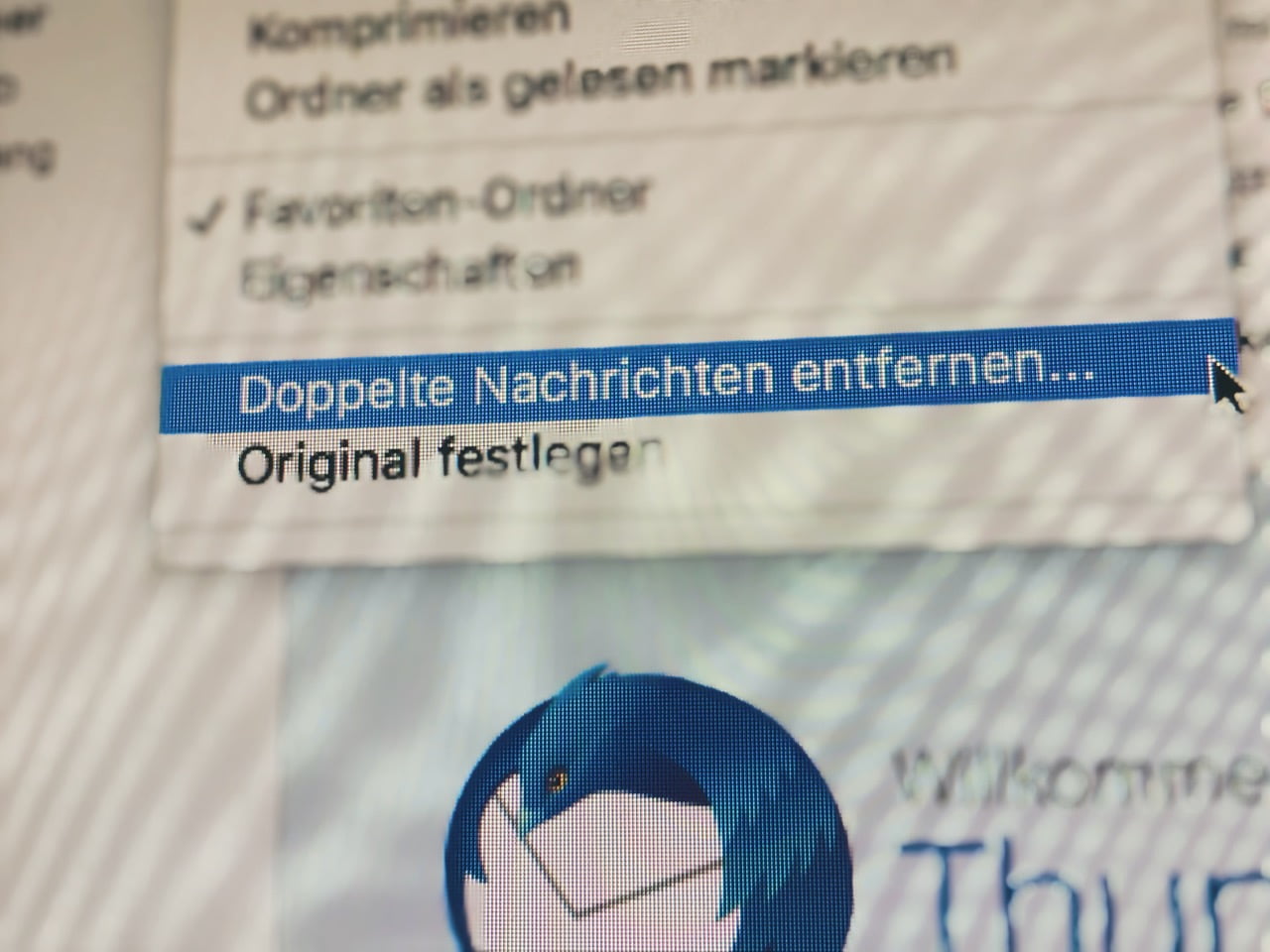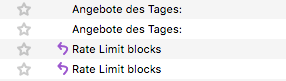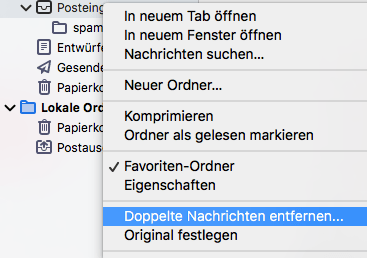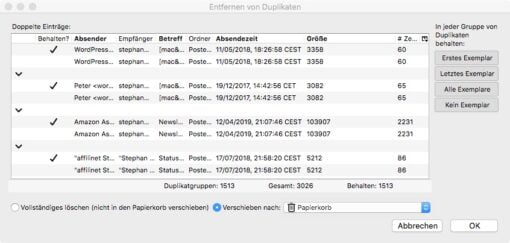If you back up or move your email inbox, you can sometimes end up in a situation where emails arrive at the new location twice or three times. This is still better than losing them, but still annoying. We show you the fastest way to get rid of the duplicates.
Delete mail duplicates on macOS with Thunderbird
And we make it very easy for you: we skip special scripts that you can find for Apple Mail and execute them accordingly. We simply install Thunderbird as an additional mail program for this task. Enter the access data to your mailbox there, so that copies of all eMails (i.e. all of them, of course including the double and triple ones) are downloaded. So now there is also in Thunderbird an exact image of the email situation on the server.
Besides the main problem which we will address immediately, this has a second advantage: You can check if there are really duplicates on the server. In our case the situation was that everything was duplicated on the server, but Apple Mail under macOS did not recognize it (or recognized it and corrected it internally), so that it was not possible to delete duplicate mails from the Mac. With another eMail program you can test where the error is.
Now you should check in three places if all mails have synchronized. In our situation there were mails in Apple Mail and then with their duplicates on the server and in Thunderbird.
Double e-mails can be easily traced and removed
Now we just use Thunderbird to remove the double mails. To do this, go right on the Hamburgerbutton and then on Add ons and search for “Remove Duplicate Messages”. Install this Add on. Afterwards restart the program and check the status line in the lower left corner if the synchronization is really finished.
Then right-click on the inbox folder in the folder overview on the left and select the option “Remove duplicate messages”. A window will open that offers you a few more options that explain themselves. With a click on “OK” you can start the cleanup process. Done.
Now the amount of mail should be the same again on all programs connected to the same IMAP account and also on the actual server. If there are still mails on your server that are shown as deleted but are still there or if you still don’t trust Apple Mail, just create a new mailbox and copy the now cleaned up mails into it. Now everything is new and only the pre-sorted mails find their way to the new location.