If you have a MacBook that’s constantly connected to the AC adapter, it’s a good idea not to charge the battery all the time. The core idea is to limit battery charging to a percentage well below 100% so as not to degrade the battery’s condition.
Why should you limit the battery level manually?
Batteries are stressed (and therefore used up) when they are used under 20-30% charge and over 80%. So if you leave the charger plugged into your MacBook all day, the battery will charge to its maximum all the time. Almost at least, because Apple has at least already configured the algorithm so that the battery is only recharged when the charge drops below about 97%, so it’s not kept at 100% all the time. So the charging electronics allow a drop of a few percent before power is fed back into the battery. This already reduces stress a bit. Nevertheless, it would be better to continue using the charger all the time, but ideally leave the battery at 50% charge or so.
A small tool writes charge level values to the SMC
But how can this be achieved? We have found a small tool called AlDente (like chewy pasta, so fresh) that makes the idea mentioned possible. You can enter the desired charge percentage, and the tool writes this number into the MacBook’s SMC – the part that manages the basic functions of the hardware – such as when to stop loading.
So, let’s say you have chosen 50%. The tool writes this number to the SMC, the MacBook stops charging at about 50%, but still uses the external power supply to keep running. You can check this by clicking on the battery icon: power is there, but the MacBook no longer charges above the threshold (you may use Coconut Battery also). Great!
Practical MacBook charge limits depending on application
So how to use this tool correctly? That’s up to you and our (hopefully in some time) common experiences. Since the SMC stores the Mac’s settings, it should be no problem to change the battery settings (after all, other constantly changing parameters are also stored here). But be aware that anything can happen. This is a hack, and there is a risk that it could go wrong.
The ideal settings can change depending on the usage: If your Mac is on your desk most of the year, keep the charge at 50%, done. If you want to keep the battery in good condition for longer, but still expect reasonably good battery life, keep the setting at 80% percent so that the battery is not overly stressed, but you still don’t act like an overly cautious nerd. If you use your Mac frequently on your desk, but need it to be mobile from time to time, you might want to keep it at 70% and set it to 100% in time before removing the power adapter.
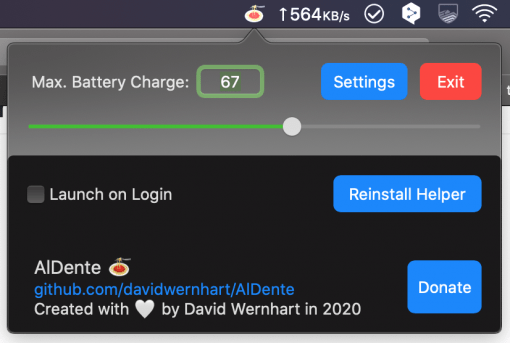
Apple’s newly introduced Battery Health Management in macOS Catalina macOS 10.15.5 seems to work similar, but is only available for newer Macs and cannot be configured individually. A note from the software author David: the percentage may differ by three percent (if you choose 67%, you may receive 70 in some cases). We think this has to do with the mentioned 100% > 97% window, the three percent motion latitude seems to be always applied.
Conclusion: a tool that is practical for almost everyone
The bottom line is that the tool offers you two great application scenarios: Not stressing the battery of a MacBook with the power adapter at all or using only 80% of the battery capacity from the beginning to ensure the same performance for years. If you want to be creative yourself, you can do that: after all, you have 100 settings options, so there should be something for your purpose.
Prerequisite for use is macOS Catalina, our test MacBook was a 12″ Retina 2015.
MacBook Limit battery charge: Tool
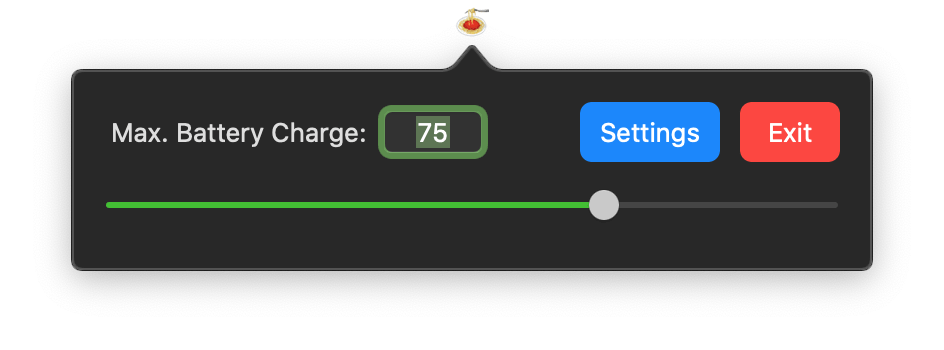
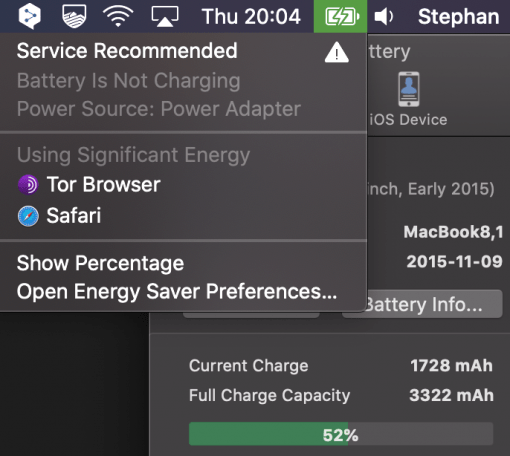




This is awesome! Thanks!
link to the tool, please
Hello Paul,
thanks for you comment. What do you mean? The last two links in the text link to the tool on the Github page.
If you want to go the new pro version, you could also visit this site: https://apphousekitchen.com/. Hope that helps!
Best,
Stephan