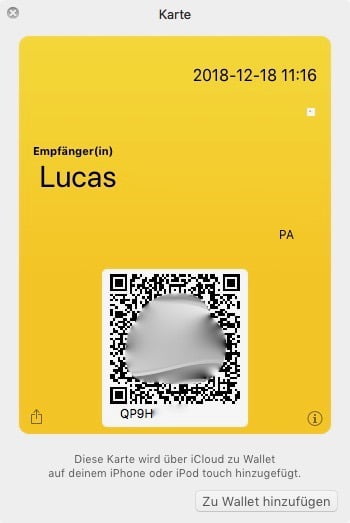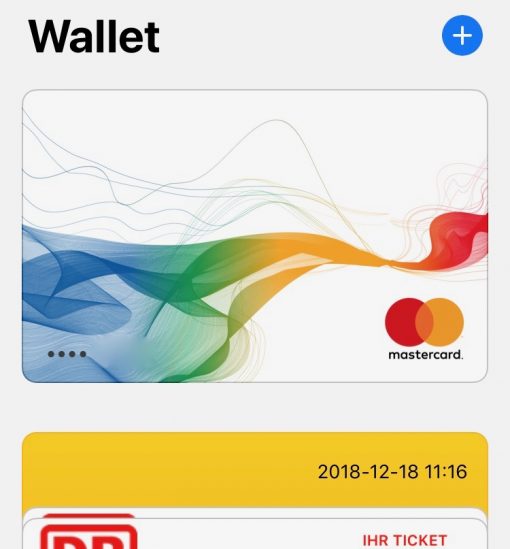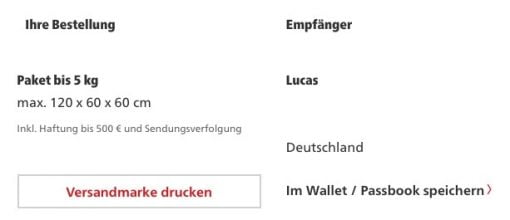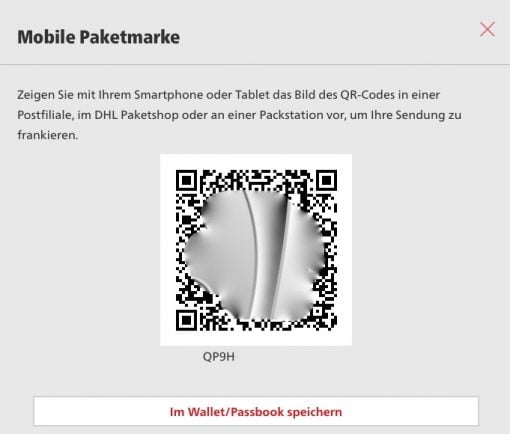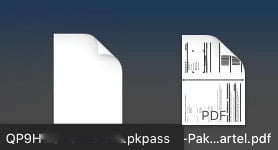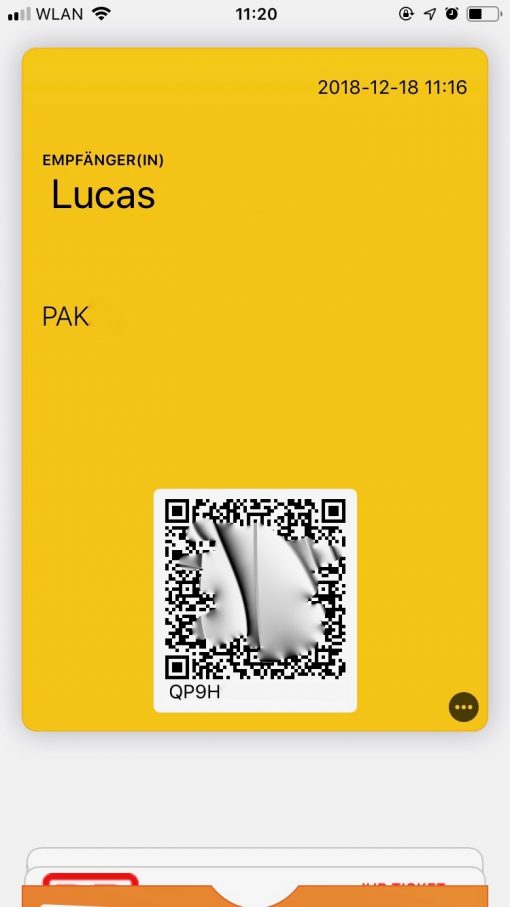You want to send a DHL parcel and frank it online, but you don’t want to print the address sticker (or you can’t)? The problem can easily be solved with an iPhone – if you know how to do it, you just do it that way.
We show here how to add new cards to the iOS Wallet using DHL franking, but it can also be used with other services.
How to add new cards to the iPhone Wallet
Our instructions begin after you have completed the online franking process on the Mac. You will then have the opportunity to download the address label for printing (which we don’t do anymore from now on) or add it to the wallet. We select this option.
Now a small file is downloaded and saved in the downloads folder. It ends with .pkpass and contains the card we want to add to our iOS Wallet. But how we’re getting it from the Mac to our iPhone?
Click on it and it opens on the Mac and asks if it should be synchronized via iCloud with the iPhone (and other devices under the same Apple ID). Affirm that.
You’ll now find the QR code in its own card on the iOS device in the wallet, along with other tickets and credit cards.
Simply select it at DHL when you are at the counter and show it like a ticket. The package label will be printed for you on site and the whole thing is done. Extremely practical and works wonderfully.
The only disadvantage: If you want to send ten packages at the same time, you have to remember which QR card in the wallet (the recipient name is readable) belongs to which package. 😉