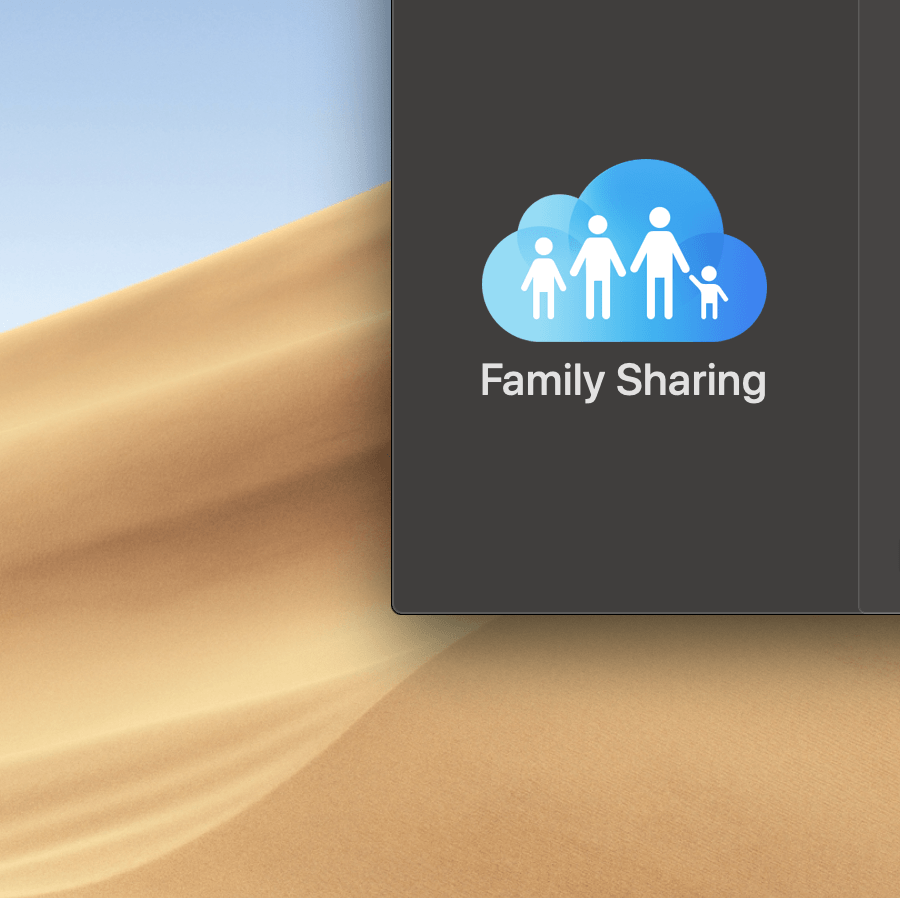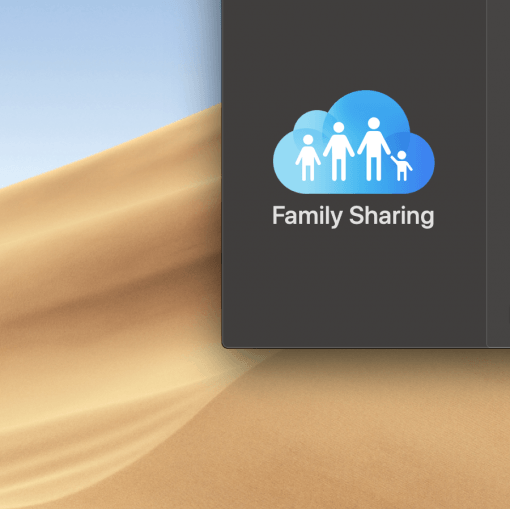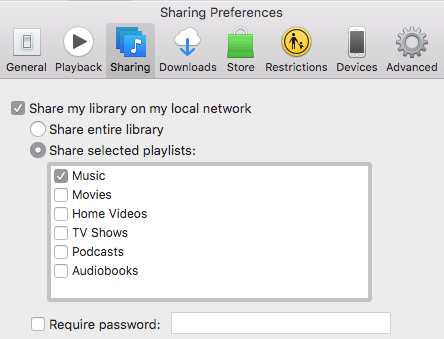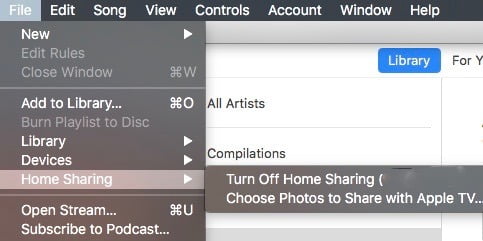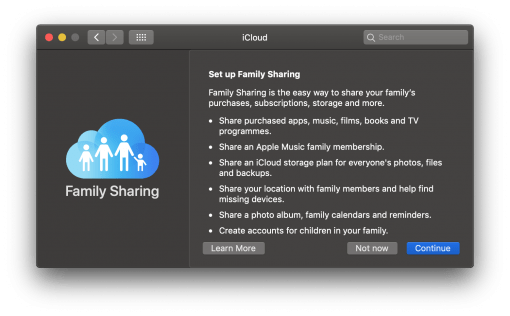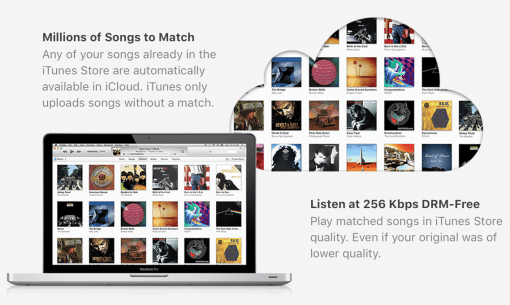What is the difference? Apple offers four possibilities to share iTunes content across devices and people: iTunes Sharing, Home Sharing, Family Sharing and iCloud Music Library. We tell you their concepts and which one to pick.
You have lots of content in your iTunes library and would like to share it with other people? Then you could start with…
iTunes Sharing: Sharing from Mac to Mac in the same network
iTunes sharing is activated with a click in iTunes > Preferences > Sharing. You can even tell iTunes which parts of your library to share.
Now everyone in the same network as you and with a Mac with iTunes can stream your shared content. And this is as far as it gets: no iOS devices supported, no copy of any content allowed (just streaming). So if you would like to include iOS devices, then use…
iTunes Home Sharing: Stream content to all devices with an Apple ID
Home Sharing goes a step further in comfort and allows access to all your iTunes content on a Mac with activated iTunes server with another Mac or an iOS device that is connected with an Apple ID. Activate it in iTunes > File > Home Sharing. Now you can stream to a Mac or iOS device.
Although Apple says in their tutorial that you have to use the same Apple ID on all devices, you don’t have to. On a Mac, you can even copy content from one iTunes to the other and then sync your iPhone with that content. Problematic in this scenario is the fact, that bought movies etc. have to be activated with the Apple ID they where bought with – quite inconvenient. For sharing your content with your friends in your house for a limited time quite nice though (this is a warning at the same time: if you give access to your Wifi, everybody can log in to your iTunes). Also keep in mind that you need access to your iTunes server Mac in your home network.
If you want to go around this activation problem and share all your purchases with your loved ones, then the next option is for you:
iTunes Family Sharing: Sharing all content across different Apple IDs
This is solution is made for people that trust each other – that’s why it is named family sharing. The concepts allows for members of the group to share all purchases between each other, even apps. So no matter what somebody buys, everybody else has the right to download it on their own device. You activate on macOS in System Preferences > iCloud or on your iOS device in Settings > Your Name > Family Sharing.
Keep in mind though, that the founder of the Family Sharing group has the power over everything. As always, great power comes with great responsibility: it is this person, who has to give his or her payment information to Apple. So remember that you could pay for a lot of downloads and that you therefore should manage the options in your kid’s account correctly.
iCloud Music library: Everything for everyone accessible from everywhere
So you activated all the great sharing options but you want more, meaning unrestricted access to all your media in the cloud no matter where you are? Not a problem. Apple service for this is named iCloud Music Library and syncs all your music with the iCloud. So you can have up to 100.000 always available. It also works with the Family Sharing option.
The service is part of Apple Music streaming, which costs 9.99 dollars for a single and 14.99 dollars for a family account. So you then get music streaming and syncing of your iTunes music library. Or, if you are just interested in getting all your songs in the cloud, just go with iTunes Match, which just costs 24.99 dollars a year. The sync service is exactly the same and even syncs songs in your library that weren’t originally bought via Apple.