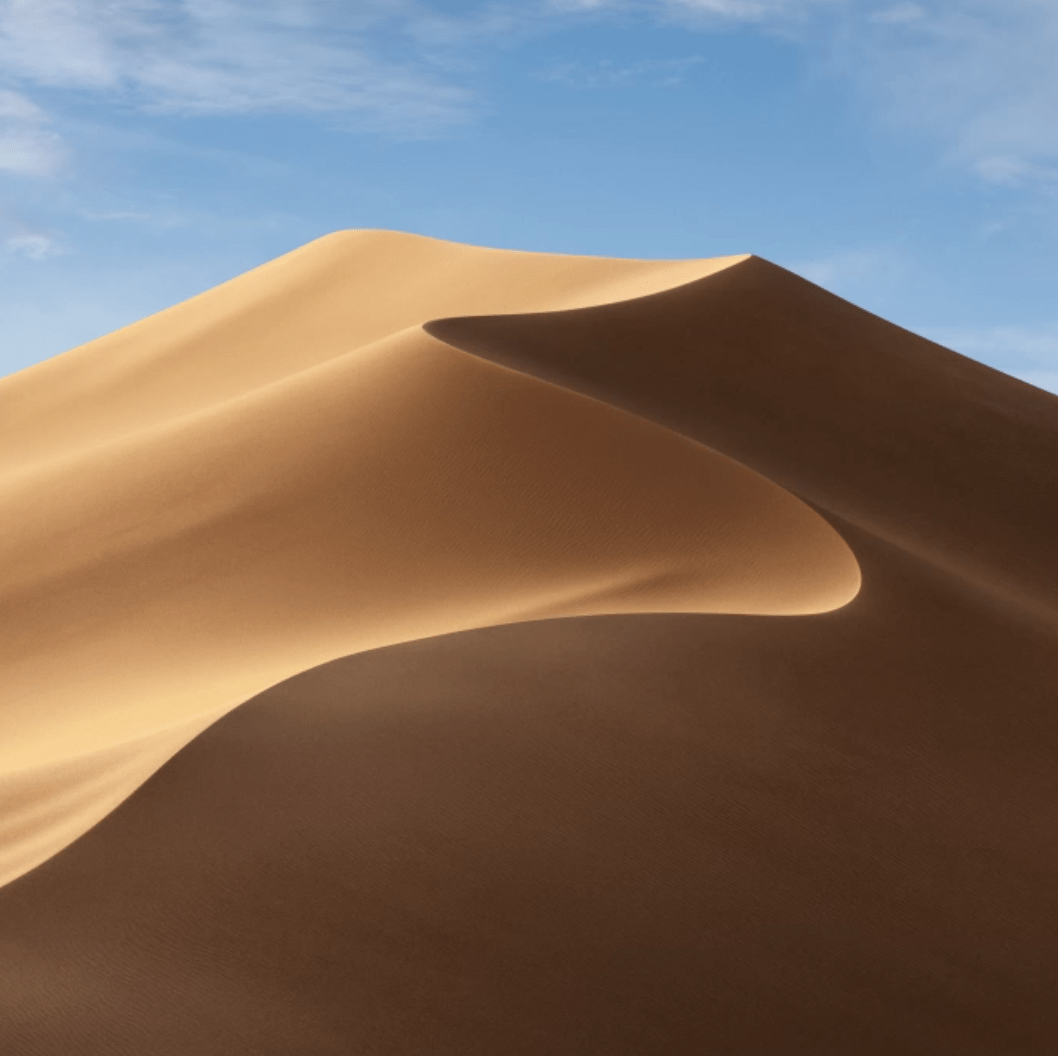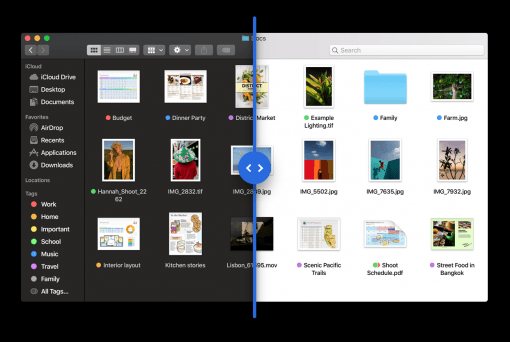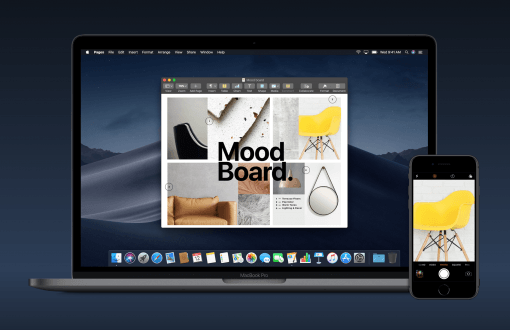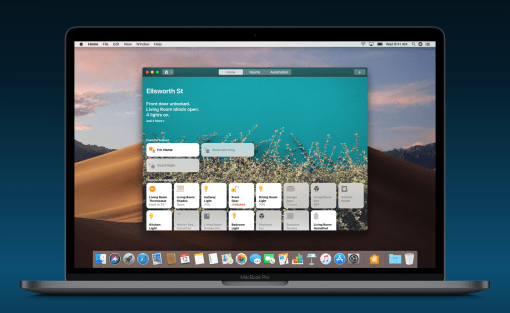A new update for macOS has been released: Version 10.14, called Mojave (after the desert). Most noticeable new feature: the Dark Mode.
Mac hardware requirements for macOS 10.14 Mojave
Supported are mainly newer computers, the rough cut is in 2012, with old Mac Pros it depends on the graphics card. So the supported computers are:
Apple therefore essentially requires a graphics card that is suitable for metal. Thus, the demarcation is of a technical nature.
Fujitsu ScanSnap Scanner S1500M, S510M, S500M or S300M do not run under Mojave
Be careful when using a Fujitsu ScanSnap scanner S1500M, S510M, S500M or S300M: these models don’t get driver updates from Fujitsu anymore. check the official software page and only proceed with the update when you are sure that the device is working or you already have a replacement.
The three best features in macOS 10.14 Mojave
All new features can be found on Apple’s introduction page. These three – in our opinion – are the best:
Dark Mode
Apple finally introduces a dark mode with the latest macOS version. This simply reverses the usual color scheme black text on white ground. This is very pleasant for the eyes especially in the evening hours. It also looks cool.
Anyone who can no longer install Mojave on their computer (or for whom the unofficial solution is too much tinkering) can simply set the menu bar to “grey” in their older macOS (System Preferences > General > Use dark menu bar and dock). This may sound like a cheap workaround, but it does have a lot of feel to it. Give it a try.
Camera handover
Has it always annoyed you that you worked on a document and inserting a photo was annoying? You had the picture on your iPhone, then you either had to go through the photos app or copy it somewhere else until it was in the right place.
Now you can simply use your iPhone as a tool for the Apple Apps. If you want to add a photo, for example in Pages, you can take a photo with the iPhone and it will appear in the right place. Brilliant.
Home Kit Control
The iOS Home App for controlling your Home Kit Devices is now also available on macOS. Now you can control your Smart Home devices directly from your Mac.
This is handy if you are currently on your Mac and want to switch something on or off quickly from there. Background of this new possibility is that Apple now allows you to run apps that were actually programmed for iOS on macOS with some minor adjustments. Quite a relief for programmers.