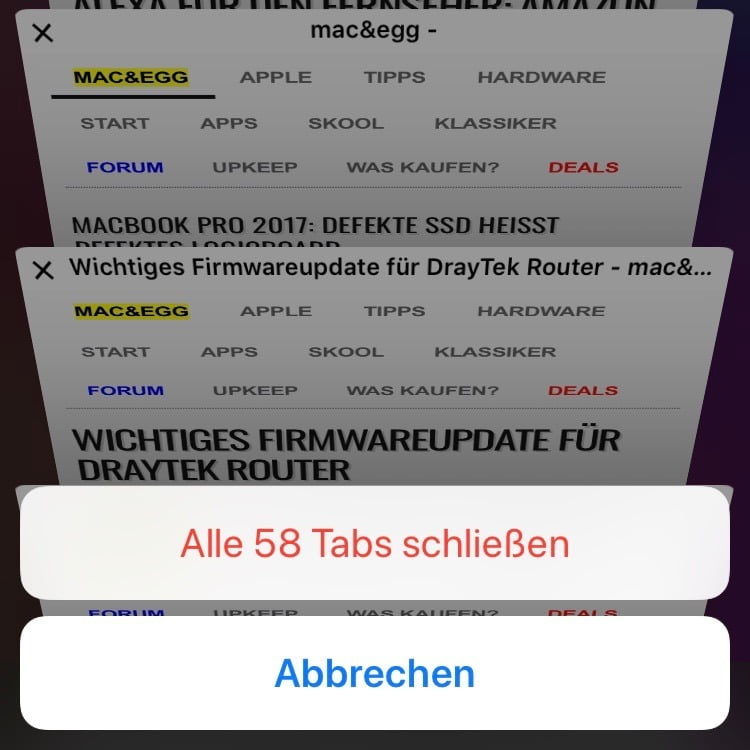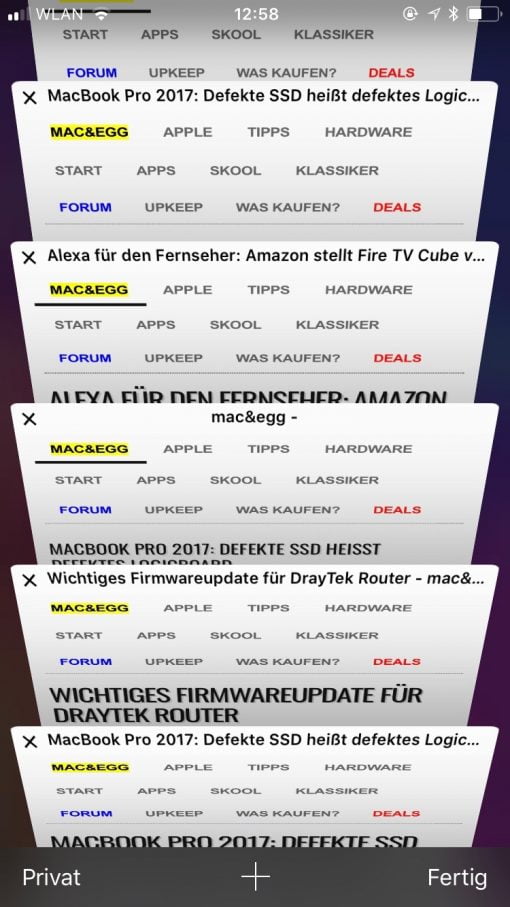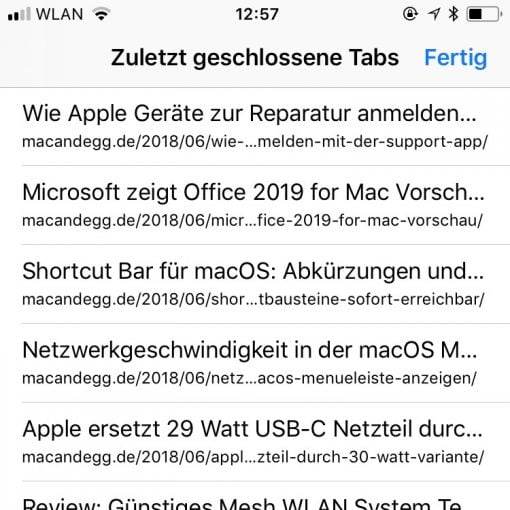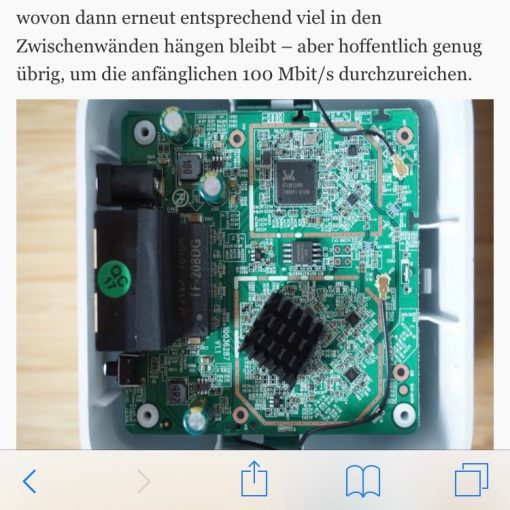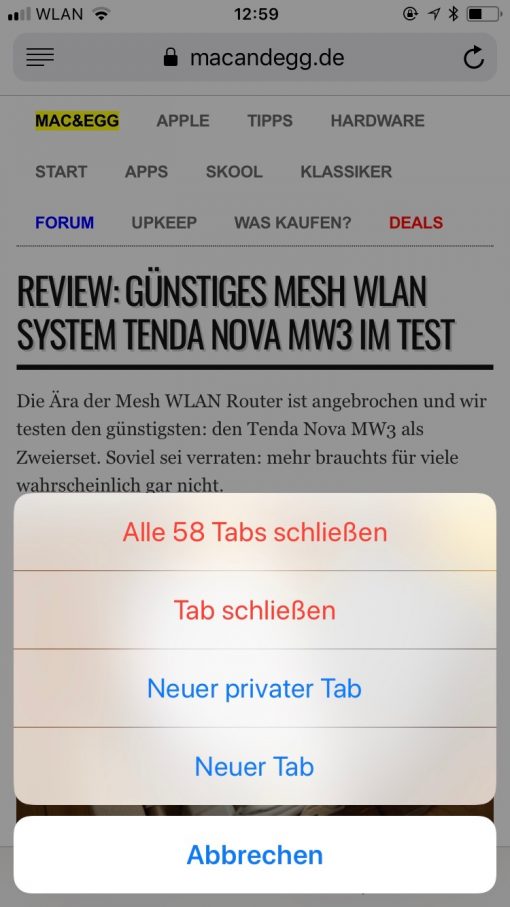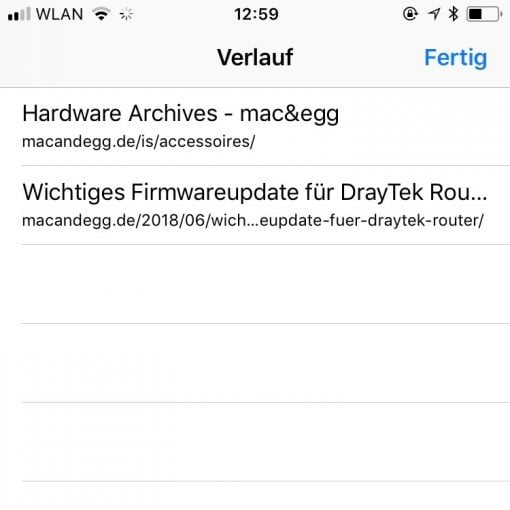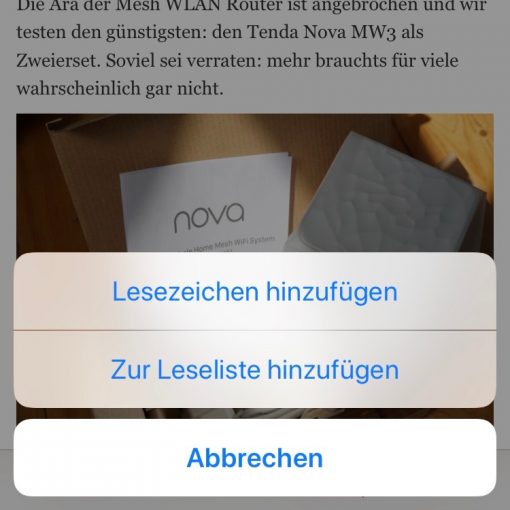Today we’re introducing some hidden features in Safari for iOS. Once you know them, you’ll use them every day!
In the normal Safari view you have the navigation bar with the icons for back and forth, sharing, bookmarks and history as well as the tab overview at the bottom. So far, so clear. But what if you have closed a tab by mistake? Is there any way to reopen it? There is!
Restore closed tabs in iOS Safari on iPhone
Just press the plus sign in the tab overview and you will get a list of all recently closed tabs!
Very practical! Finally you don’t have to be angry anymore, if you just wiped an important tab aside.
Close all tabs in Safari iOS on iPhone
But maybe that’s what you wanted to do: clean up and close all the silly tabs you opened today. Instead of wiping everyone to the left, there’s a better way.
When you are in the tab overview, just tap “Done” for a long time. Then you get the possibility to send all open tabs to Nirvana at the same time.
Add-on options in the normal surf view of Safari
This option is also available in Safari’s normal surf view on the rightmost icon. There you can also close all tabs or open a new one without having to use the multitasking view. You can see the pattern: a long tap is enough again.
We have two more: a long tap on the forward and back symbol opens the history and a long tap on the book symbol allows you to create bookmarks or add the called page to the reading list.
Long tapping shows you more options
If you couldn’t keep everything directly, remember the underlying trick: just tap on the symbols for a long time. This will give you more features, just like right-clicking on your Mac.