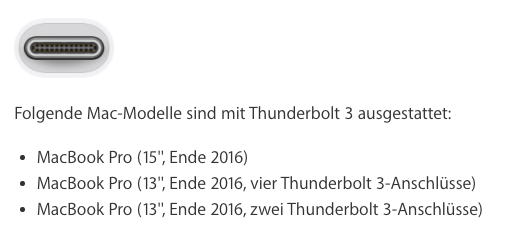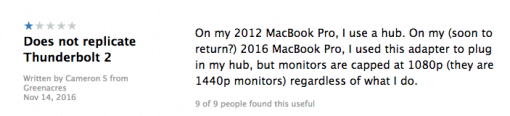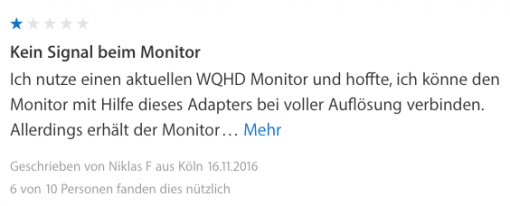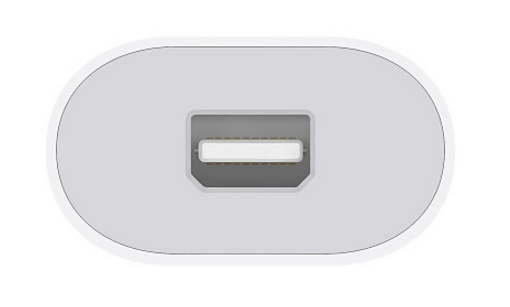The introduction of USB-C or Thunderbolt 3 ports creates quite a complex problem: How to connect a monitor with Mini DisplayPort that has more than 1920 x 1080 pixels?
A Mini DisplayPort is built in almost every Mac. The port looks like a Thunderbolt 1 and 2 port. The difference? Older Macs are only able to give out DisplayPort signals, newer ones can deliver DisplayPort signals and everything else that Thunderbolt provides, like graphics, USB, Firewire, Ethernet etc. Thunderbolt is portfolio of existing protocols. This is very handy as a user can assume that a Thunderbolt port delivers every signal that is promised. So you just plug a dongle in and the Thunderbolt port gives out DisplayPort or Ethernet. Only the old Macs with the same mechanical Port only deliver graphic signals. Confusing? Here is the background:
The port’s names don’t have (almost) nothing to do with data speed
Why is that? The idea to let every protocol run over one mechanical port is used with Thunderbolt 3 also. With this new standard, a new plug was introduced, too: USB-C. Thunderbolt and USB – is it the same? The different lies in the mechanical construction and the protocols used.
USB-A, USB-B and USB-C only define the mechanical connector. Everybody knows a USB-A port, the little rectangle on every device there is. The newest version of this connector now is USB-C. Is has the advantage, that you don’t have concentrate on the direction how you plug the cable in, much like Lightning. Be aware: this only describes the mechanical ports and plugs, we don’t know anything about the usable speeds yet! Apple delivers the new MacBooks with a USB-C power supply and a USB-C cable. This uses the newest connector, but slow speed, if you use it for data transfer: only USB 2.0 speeds are possible.
And this defines the speed: the number after the USB. USB 1.0 is extremely slow and is not used anymore, USB 2.0 is the slow minimalist solution for cheap cables, USB 3.0 the fast variant that is on newer Macs. USB 3.1 comes in two steps: USB 3.1 Gen 1 and USB 3.1 Gen 2. Gen 1 supports 5 GBit/s (like on the 12″ MacBook) and Gen 2 supports 10 GBit/s (as much as Thunderbolt 1).
USB-A: letters define the mechanical connector,
USB 3.1: numbers define the possible speed
It is the same situation in the Thunderbolt world: you have to differentiate between mechanical connector and speed. Developers even were a bit lazy: they just used ports from other standards: A Mini DisplayPort connector for Thunderbolt 1 and Thunderbolt 2 and now a USB-C connector for Thunderbolt 3. So if you say “My computer has a USB-C port.” that means you can most probably connect every USB-C device, but not necessarily a Thunderbolt 3 device, because, as we learned, USB-C only defines the mechanical connector. You could try to be a bit more specific and say “My computer has USB 3.1 Gen 1.” That would be a bit better. We’d know then, that we use one of the newest speed standards that is combined with a USB-C connector and that it is not thunderbolt. If you say “My computer has Thunderbolt 3.” then we now that you can connect any device that can connect to a USB-C port. It is possible to connect Thunderbolt 3 devices with up to 40 GBit/s as well as USB 3.1 Gen 1 and 2 devices, as Thunderbolt is a protocol portfolio and supports both standards. You see that Thunderbolt is the most powerful connection.
So remember that you can not know what speeds a USB-C port supports if you don’t now if it is a USB-C port with USB 3.1 standard (or even slower, on smartphones for example) or a Thunderbolt one. This can save you time and trouble, for example if you try to connect Apple’s Thunderbolt 3 (with USB-C plug) to Thunderbolt 2 adapter to the 12″ MacBook. This will fit mechanically, but as the port only delivers USB 3.1 and not Thunderbolt signals, it happens: nothing. The adapter can only give out what the port delivers. The problem in everyday use will be that you can not identify a protocol when you see the mechanical connector. With older standards, this is possible: an Ethernet connector uses a network protocol, an HDMI port delivers display signals and so on. A USB-C port though can deliver USB 2.0 speeds, USB 3.1 Gen 1 and 2, Thunderbolt 3 as well as alternate modes for other graphic signals. There is no way to identify the ports capability by just looking at it. The standard misses out on this point. The same problems arises with cables, but that is another story.
How to connect a monitor with Mini DisplayPort to a Thunderbolt 3 port
Back to the problem: Let’s say you have an external monitor with a resolution of 2560 x 1440 pixels and you had it connected to your Mac via a Mini DisplayPort connection. This could be an older 27″ Cinema Display or any other monitor. Now you own a new MacBook Pro with Thunderbolt 3 connectors. You think “That is not a problem! I just learned that Thunderbolt supports a lot of protocols, like DisplayPort!” and you buy Apple’s Thunderbolt 3 to Thunderbolt 2 adapter. Until here, you mood is very good, because you learned something, you get the protocol thing and you bought the right adapter.
Apple’s Thunderbolt Adapter surpresses DisplayPort signales.
At home you plug in the adapter in your new MacBook Pro, connect the Cinema Display to it and nothing happens. “How can that be? Thunderbolt delivers all protocols I need!” you think. And you were right. So right. Until now. Apple invented the first Thunderbolt device which thins the idea of the protocol portfolio and only delivers the Thunderbolt data signal. You only can connect another Thunderbolt device, like a Thunderbolt Display. If you will, Apple invented a Thunderbolt device, that isn’t a Thunderbolt device, because it does only support a data stream.
“I don’t care.” you say “I just want it working. I just buy a Thunderbolt 2 to Mini DisplayPort adapter.” Have fun. These things do not exist. They don’t exist because a cable with a Mini DisplayPort plug is connected to a Mini DisplayPort port or a Thunderbolt 1 or 2 port, which are both able to deliver the correct signal. A Thunderbolt 2 port that is not able to deliver DisplayPort signals is impossible by definition. Apple did it anyway.
If you look into the fine print of Apple’s Thunderbolt they really do tell you that this thing does not support DisplayPort signals. All official. It would have been nice though to give this information also on the shop site. This adapter only works for the Thunderbolt Display.
What you can do with this adapter though is using an existing Thunderbolt 2 Dock and connect the monitor to it. Some comments on Apples site show that this could work. The resolution is maxed out at 1080p though – not good enough. If then don’t want to use a dongle but a Thunderbolt 3 to Thunderbolt 2 cable, you are out of luck. These don’t exist. Next option would be using a Thunderbolt 3 dock with Mini DisplayPort, which then gives the correct signal to the monitor. Fun fact: this seems to work. So the DisplayPort signal is there, it is just surpressed by the adapter. Even the Mini DisplayPort-to-Dual-DVI adapter for the old Cinema Displays should work. So we get the impression Apple does not want to support third party monitors. If you have experience with this adapter, please share them with us below in the comments!
Startech offers a USB-C to Mini DisplayPort adapter
So you don’t want a huge dock and you need a portable solution? How about one of these neat USB-C travel docks? You lost again, there is none out there supporting Mini DisplayPort. There doesn’t seem to be a chipset that is running stable with USB-C. So we are again in need for an adapter. You can find cheap USB-C to Mini DisplayPort adapter, these often times only support 1080p though.
But one adapter we found. StarTech produces a USB-C to Mini DisplayPort adapter. No Thunderbolt, but who cares. We need the DisplayPort signal, everything we don’t care about. This is a purely graphics solution. The supported resolution is 3840 x 2160 pixel and you get not only a port for Mini DisplayPort but also for DVI and VGA. The only disadvantage here: your Thunderbolt Display won’t run on this one. 😀
Apples Thunderbolt 3 to Thunderbolt 2 adapter doesn’t provide Thunderbolt by definiton
To round up this unpleasant subject: Apples Thunderbolt Adapter also doesn’t work together with other adapters that need the graphics signal. If you try to connect a Mini DisplayPort to HDMI or -VGA you will also get no signal. Furthermore, devices that need power delivered over the Thunderbolt port don’t work either. Only a pure Thunderbolt data signal is provided.
Amazon: StarTech USB-C to Mini DisplayPort Adapter USB-C to Mini DisplayPort