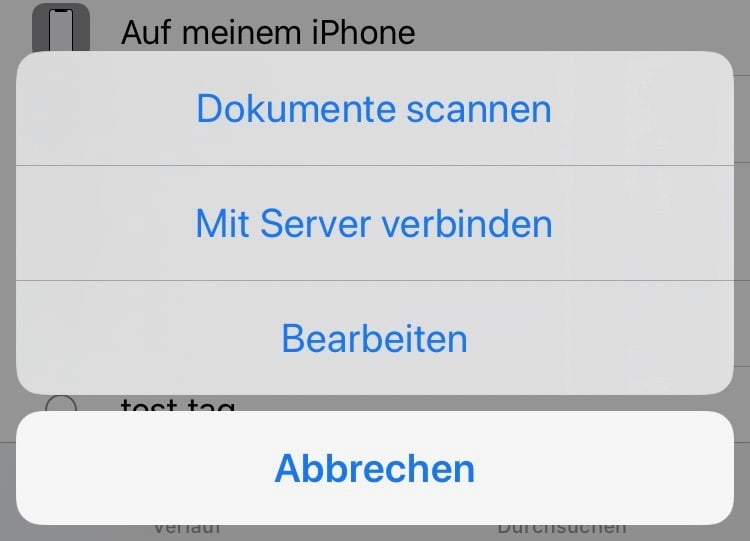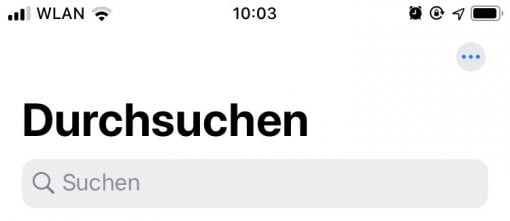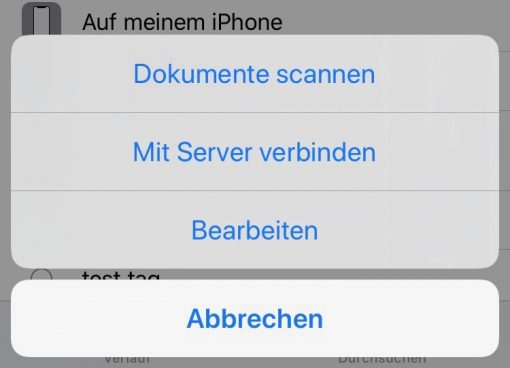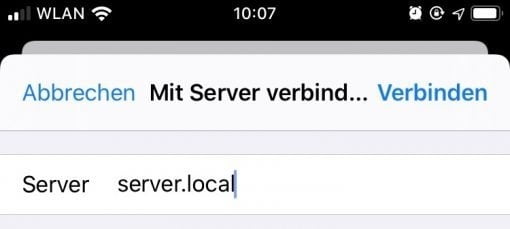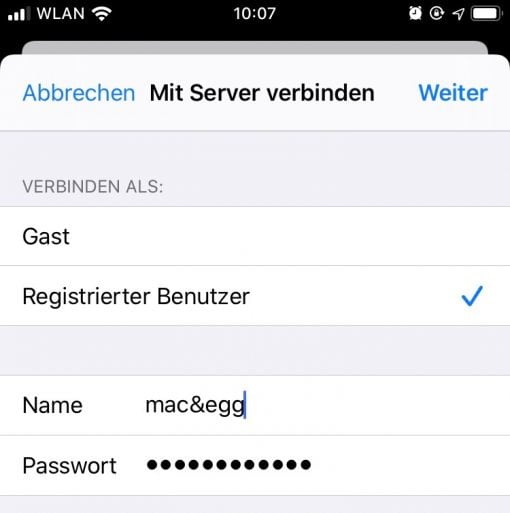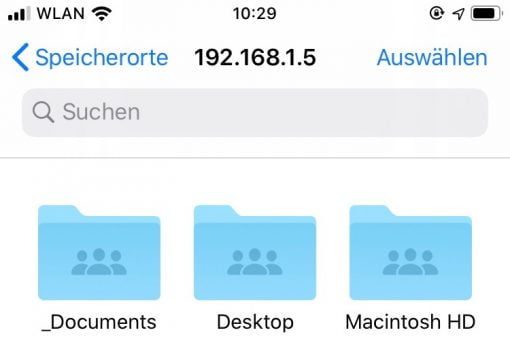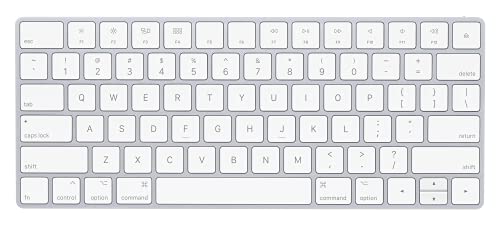iOS 13 brings a long desired feature: You can access an SMD server with the iPhone or iPad – directly from the files app.
And this is exactly where we start: just open the app Files on your device and tap on the three dots in the upper right corner.
Then choose the option “Connect to server”.
Then enter the network address of your share. This could be for example
- iMac.local
- 192.168.1.5
The smb:// dialog automatically completes the settings dialog. Afterwards you will get the name and password you want to use to log in on your computer.
We should already have your shared folders listed on the iPhone or iPad!
We currently don’t recommend to use SMB Sharing under iOS 13
What? First the instructions, then the dissuasion? Why that? Because we tried the function a bit and found that it was far from mature. We only got further than to the first level with folders (i.e. the contained files) once, and that already required several restarts of the iPhone.
Even worse: as soon as the files app logged on to the Mojave computer with the file shares the whole file sharing collapsed. So we were constantly restarting the computer. You can even watch it live: With two other Macs surfing through the directories of the server Mac, then logged in with the iPhone: Puff. Conclusion: the function will probably work fine in two or three versions, but currently you should resist the temptation to use it in a network where another Mac is the counterpart. Its SMB implementation isn’t the most stable anyway, and access from the iPhone or iPad gives it the kiss of death. Let’s hope Catalina makes it a lot better.