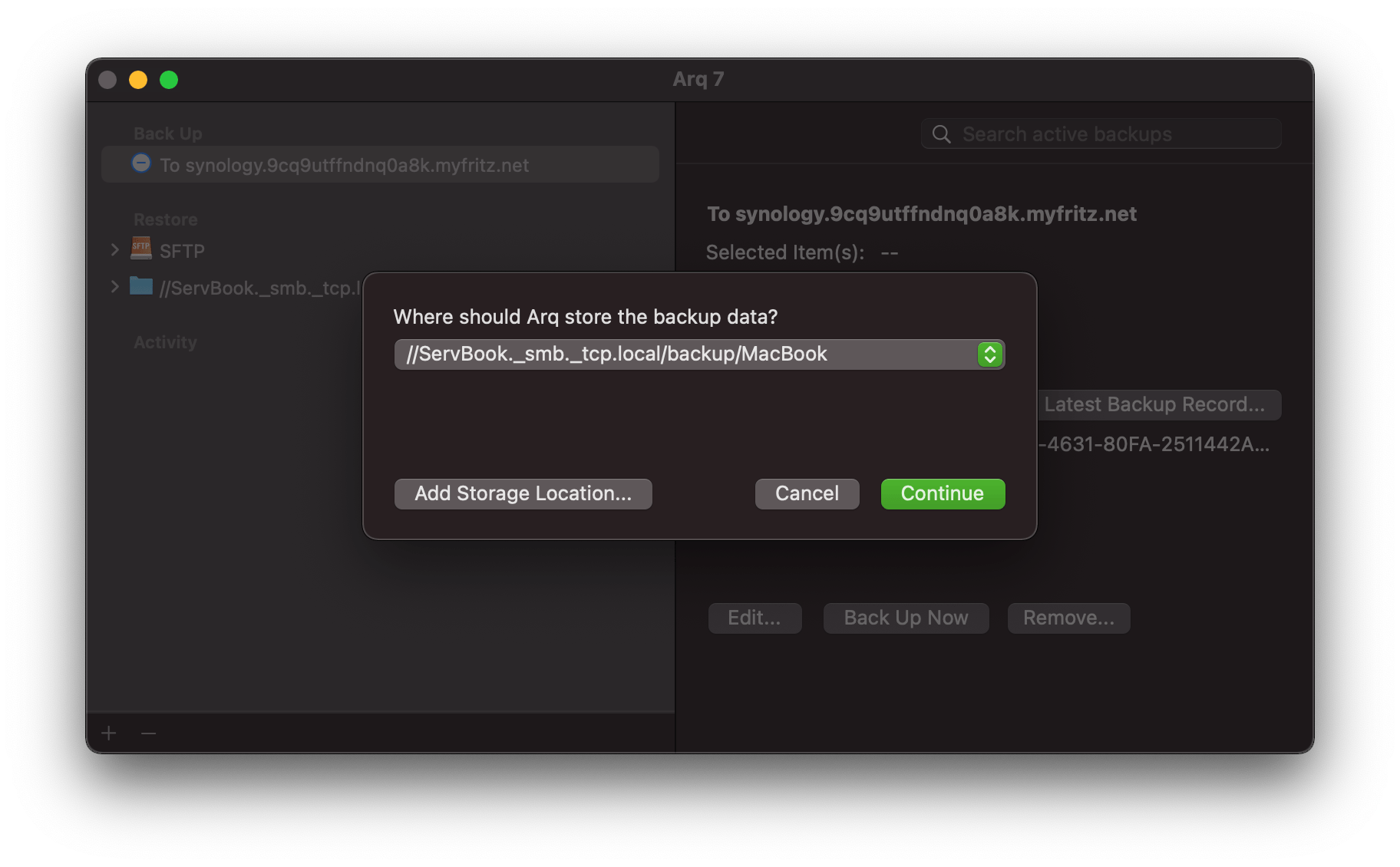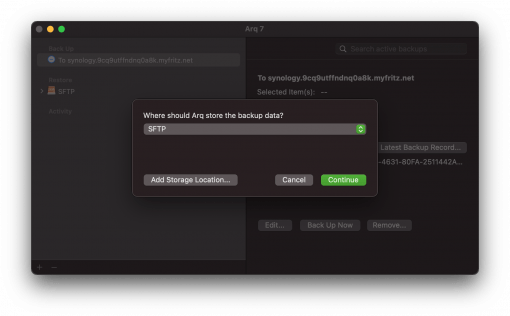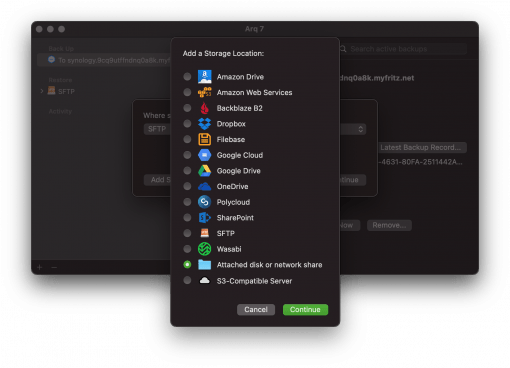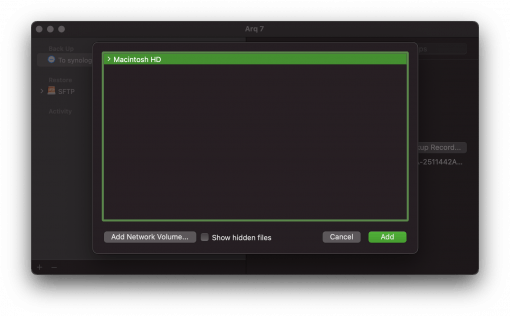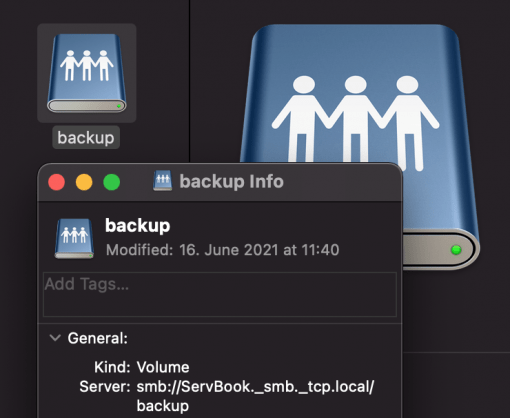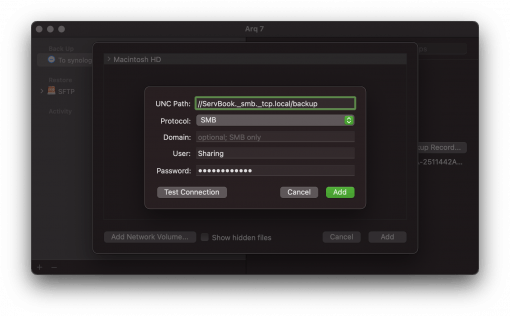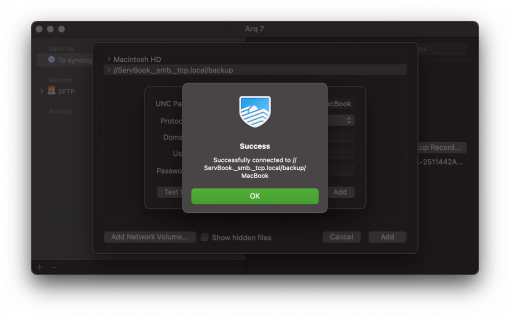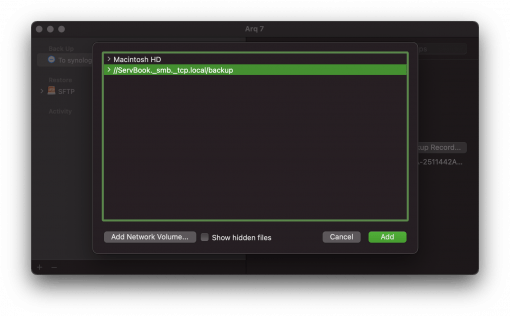You are using the excellent backup software Arq, which we tested here, and maybe you have even copied our DIY Cloud with a Synology? Excellent, then you are already thinking about a backup and that is commendable (all those who have not yet decided can have a look here).
But now you are a bit desperate to connect the Mac to the NAS? We assume here that a connection should be established from macOS via SMB. The trick is that Arq expects a UNC path – we show you where to find it and how to insert it correctly in Arq.
If you are running Arq, you will first be asked for the storage location when you create a new backup.
Now select the option for network drives there.
Then add a network drive.
Now Arq asks for the already mentioned UNC path. We find it as follows: connect to your network drive. Then go to your Mac in the Finder and there you should see the network drive as a blue icon with some little men on it. Click on it with the right mouse button and get the “Information”. There you will find the path we are looking for under “Server”. Copy it.
And paste it into Arq. Important: at the beginning there must be only two slashes. Everything else you delete. At the end there must be no slash at all, only the directory name.
If you make several backups on one disk, you should create a subfolder on this disk, so that the path ends with …/backup/office/mac1 (again no “/” at the end!).
Then you can test the connection. If it doesn’t work, there is an error somewhere – go through the instructions again.
Now the new location of your NAS is added to Arq and can be selected for the new backup and all upcoming ones.