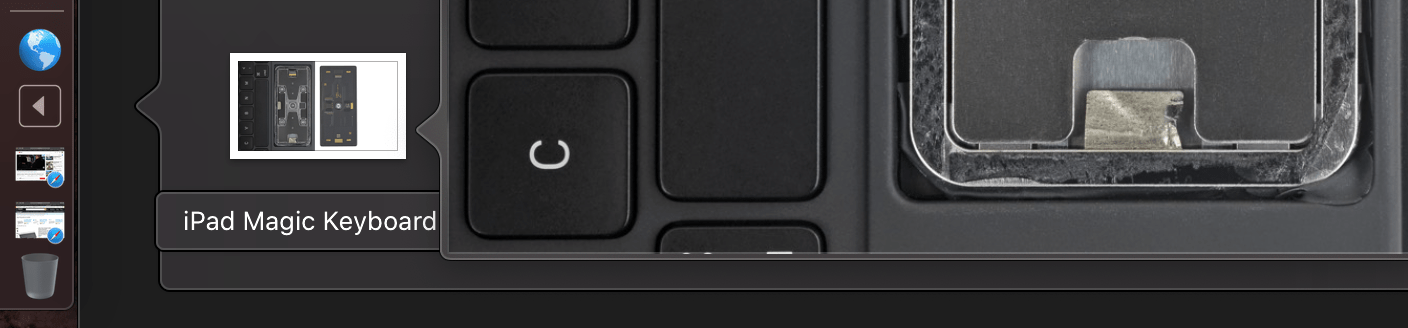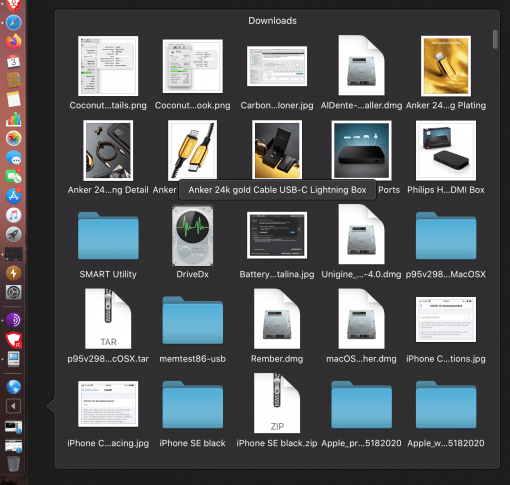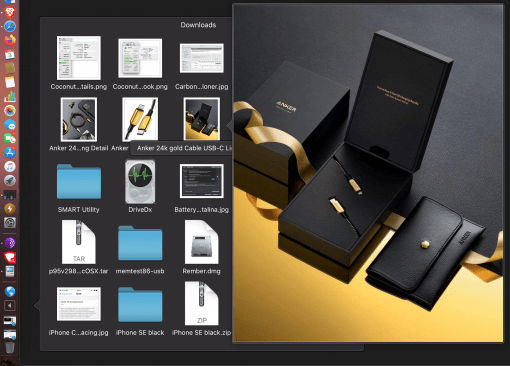This tip is as obvious as it is hidden: You can also use the macOS preview function directly in the Dock.
Usually you click on a file once and then press the space bar to get a preview of the file. This is handy because it is extremely fast and you don’t always have to start the program that matches the file format – the preview window does it all.
This clever and convenient feature can also be used directly in the Dock, for example in the download folder. There you can see all your downloaded files and maybe you want to quickly enlarge a downloaded photo. In this scenario it’s even easier than described above: Just place the pointer over the file (don’t click) and press the spacebar. A large preview is presented. And yes, you can now also jump back and forth with the arrow keys and get a large preview of the selected file. If that is not extremely practical.