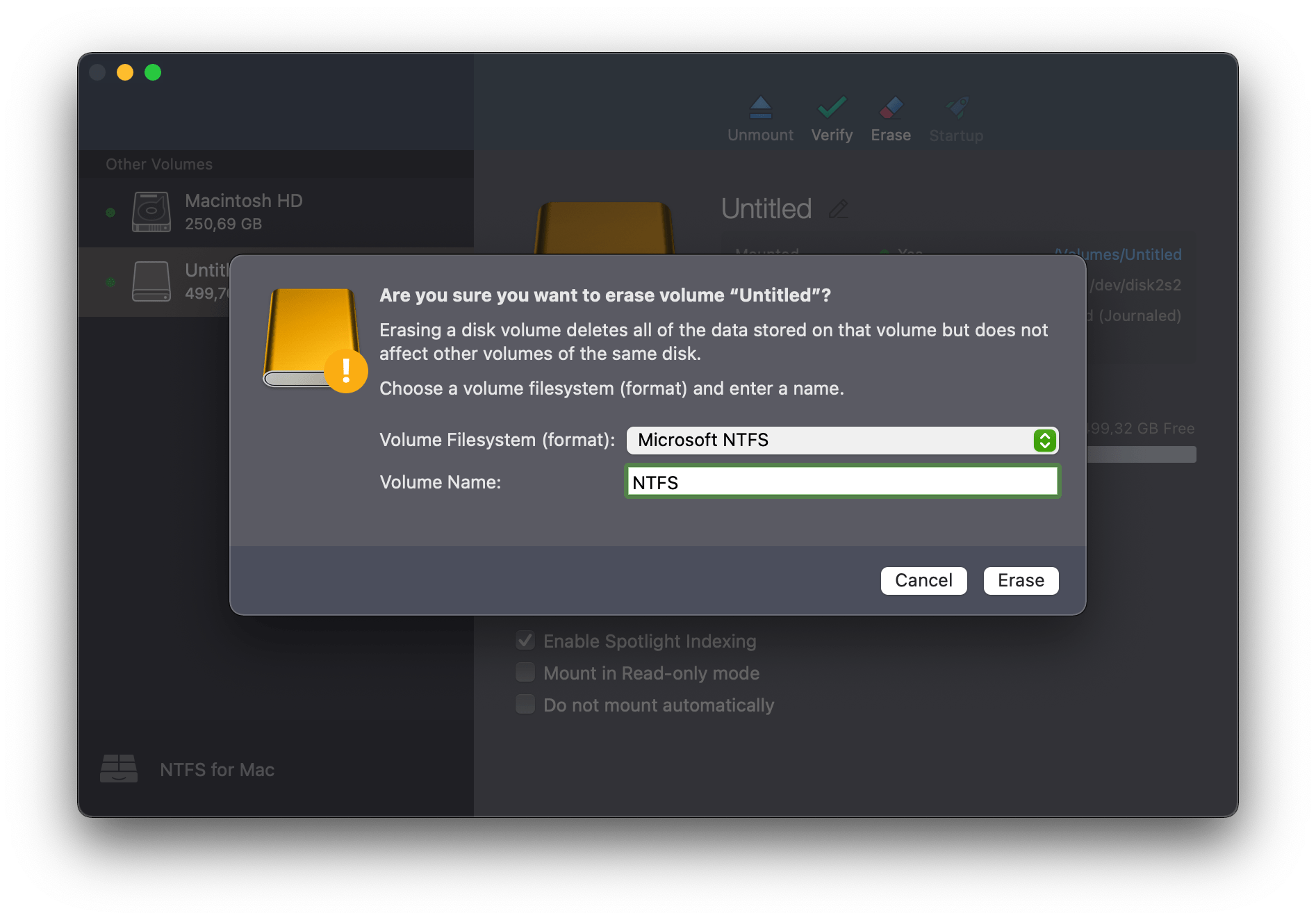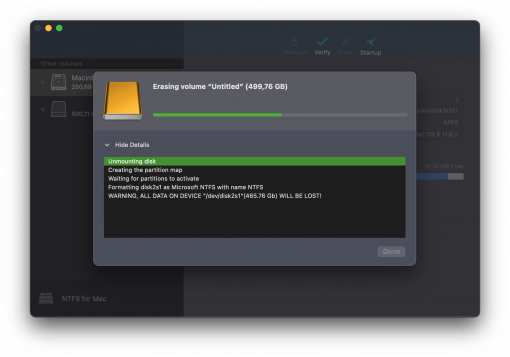If you have an external disk that is formatted with the Windows file system NTFS, you can easily read the data on the Mac. The situation is different if you want to format or write to a USB stick or hard drive with NTFS.
macOS can already read NTFS and now also format
Although macOS comes with read support for disks in NTFS format, we have to help out a bit for everything else. For example, the option to format a USB stick with NTFS on the Mac can be useful because you want to use it as storage on a router. The FritzBox supports NTFS (exFAT will also be supported in the future, so you can do without NTFS – but that will take time) for example.
For this situation, you can use a tool that Seagate provides for its hard drives – but it works with disks from all manufacturers. With this it is possible to simply format an external disk in NTFS and then use it on the FritzBox as mentioned in the example. The software is based on Paragon’s paid version, but this free version also fulfills everything that is required for formatting.
Actually, macOS NTFS can already write
However, the disks on modern macOS systems are only integrated as “read only”. If you now want to write data carriers, use the Mounty tool. This unlocks a function that is already included in macOS: namely the option of writing to NTFS-formatted storage (as mentioned, it can read without further help). You can use this to write to NFTS hard drives under macOS.
If you don’t feel like using the tool and are more of a fan of the command line, you can also achieve the desired result in this way.
So now you can read, format and write to NTFS disks with a few great tools without much effort. As a macOS fan, you are now well equipped for some special cases.