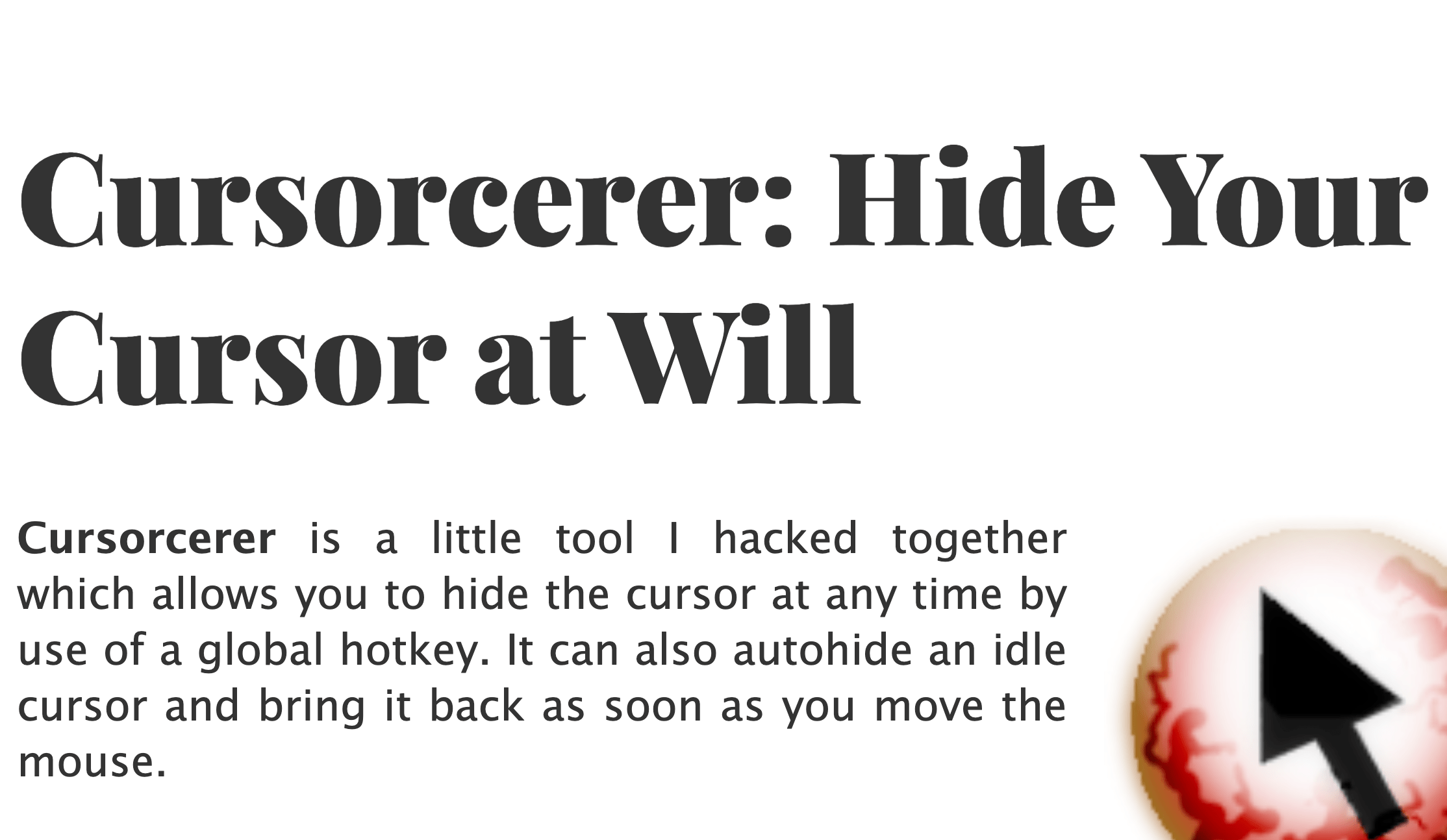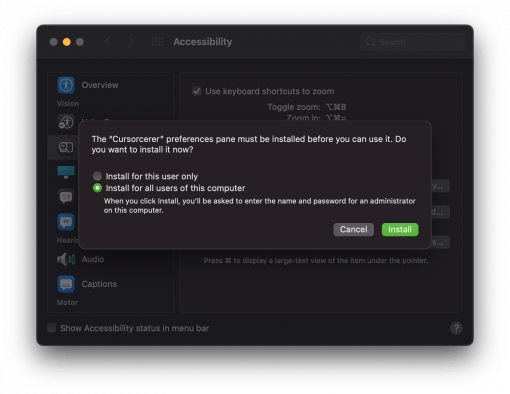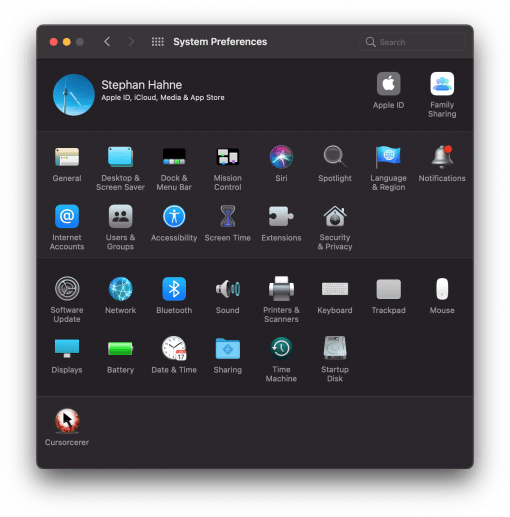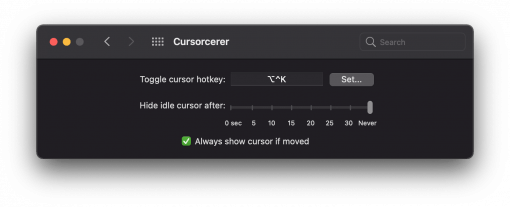You are watching a video or giving a presentation, but the macOS mouse pointer is always in the way because it is not hidden by the program you are using? This doesn’t look good and can be very annoying. But with a small tool you can hide the cursor.
The great program is called Cursorcerer and can be downloaded here. When you install it, you can install it for all users of your Mac, so that everyone has access to it. It installs itself as a new option in the system preferences.
Here you can also see with which shortcut the mouse cursor can be hidden. Alternatively, you can set the mouse pointer to disappear automatically after a certain period of time – this makes it even more convenient because you don’t have to think about it all the time.
Another small practical tip: If you use the screen zoom function of macOS under Accessibility > Zoom you should set the shortcut for Cursorcerer to “option + command + K”. Since zooming in and zooming out are on “option + command + =” and “option + command + -” you can quickly remember these three shortcuts.