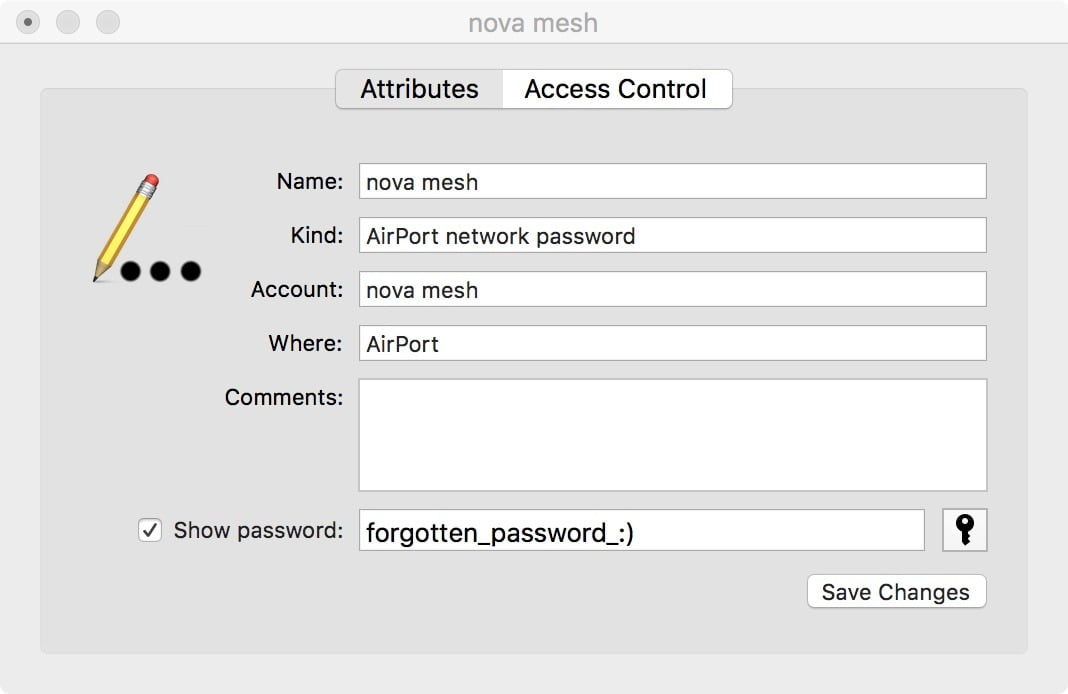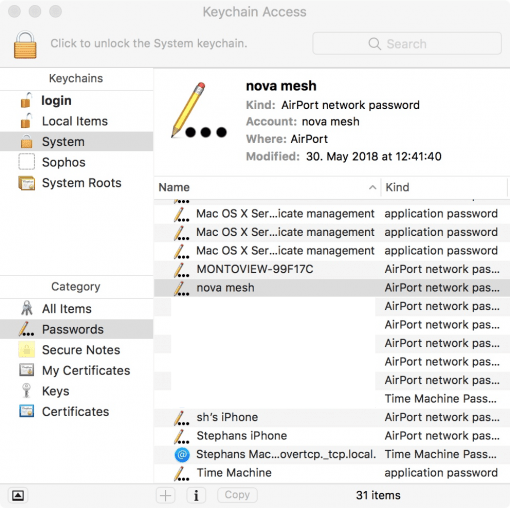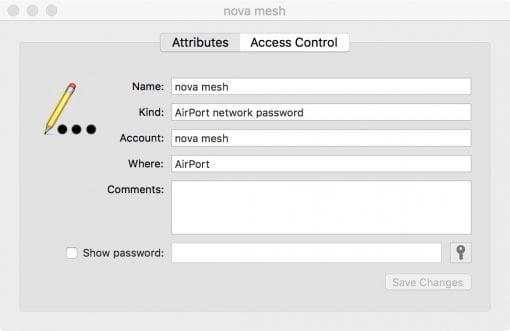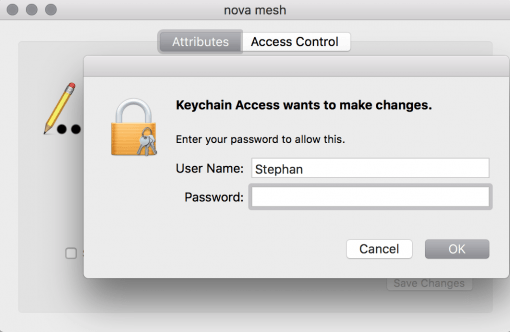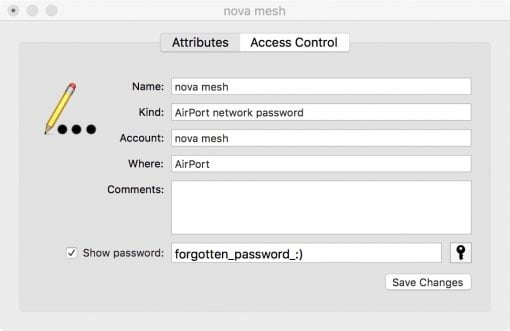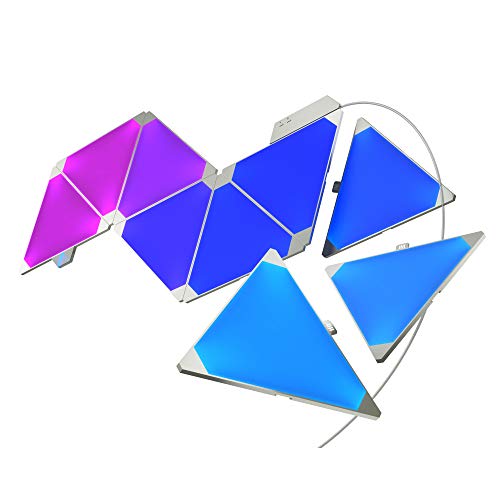Your Mac no longer connects to your Wifi and you’d have to reconnect both, but you don’t remember the password? We’ll show you how to find it.
Forgetting the password sometimes happens. With online services, they can usually be easily reset via email. However, if you have forgotten your Wifi password, you may have to reset the entire router and set it up all over again.
So what if your Mac suddenly doesn’t want to connect to the Wifi anymore and you’ve forgotten your password after simply deleting and re-creating the connection? Is there anywhere else where you can look without starting from scratch?
As a matter of fact, there is. Therefore, we go where all passwords are stored on the Mac, in the keychain. Go to Applications > Utilities > Keychain. You will immediately get a list of all security-relevant things stored on your Mac. We are interested in the forgotten Wifi password. Therefore select System in the upper left corner, and optionally (if there are many entries) Passwords. below as category
Then your Wifi should be easy to find. Select it and press the small “i” in the lower window bar. A small window will open which allows you to check the option Display password. Do this and then enter your user name and system password twice and you will see the forgotten Wifi password in plain text.
You got away with it once again and save yourself tinkering with the router settings.