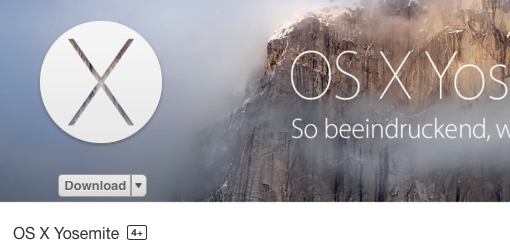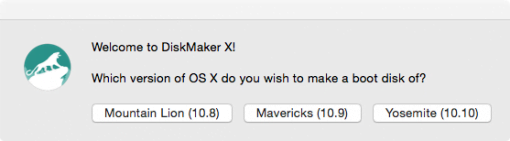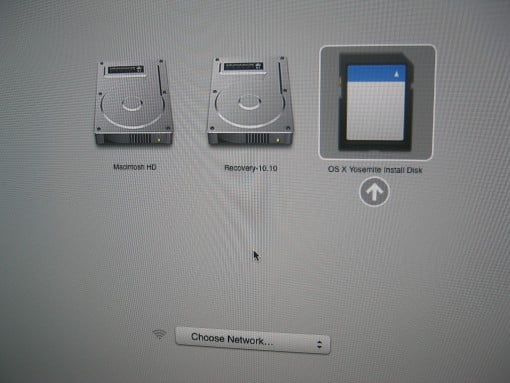Macs made in 2010 and later do support Internet Recovery. This is very handy if you have to install your operation system again. If you have an older Mac though or a slow internet connetion, a bootable USB stick or SD-card may be a clever idea.
All younger Macs can enter Internet Recovery by pressing option +command + R during startup. A globe will appear and the machine will download all necessary software over the internet. This is quite cool, but has has a few disadvantages: It takes some time, the version of operating system installed is always the one the Mac originally came with, and you have to have an internet connection. You can bypass all that with a boot medium that you can make on a second machine.
How to: Make bootable installation medium for OS X and macOS
Only three things to prepare
You need a medium. Obvious, sure. 🙂 Your USB stick or SD-card must have a minimum of 8 GB.
The next step is downloading the OS X or macOS version you’d like to install later. Lets assume that is macOS Sierra. To prepare a bootable medium with this operation system, you need the install package of it. If you just updated your Mac to this version, you may find it in Applications. If there is an Install OS X Yosemite.app that has the size of a few gigabytes, you are already done! Otherwise, open the App Store and download it again.
The third ingredient is the great tool DiscMaker X that you can download here.
DiskMaker X does the work for you and creates a bootable medium
So now we have everything we need, we can start creating a bootable medium: insert the USB stick or SD-card into the Mac and open DiscMaker X.
Choose the system you like (and downloaded before) in this case macOS Sierra. DiscMaker X now should find the installation package by itself. After that, choose the USB stick or SD-card that you would like make bootable. Beware, that all data on this medium will be deleted!
DiskMaker X will now take its time and finish eventually.
A bootable medium for installation of macOS and OS X
You did it! Now you have a bootable medium, that can install macOS Sierra on supported Macs, without waiting for downloads or the need to install an older version first. Preparation is everything! 🙂
Use of a bootable medium
Just press the option key during startup.
choose boot medium
option key
Lists all discs the Mac can boot from
Your Mac will now list all drives that it can boot from. We choose our installation medium of course and start by formatting the drive and then install our operation system.