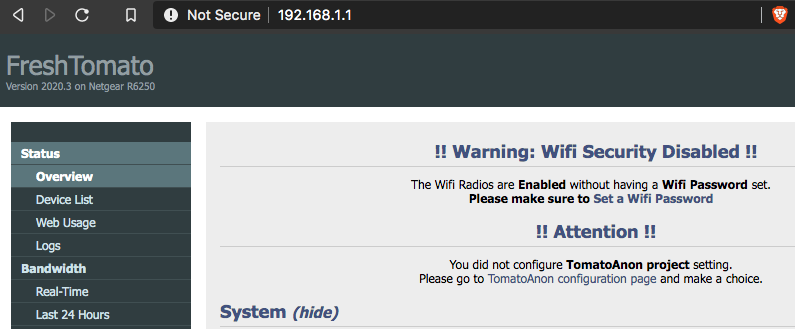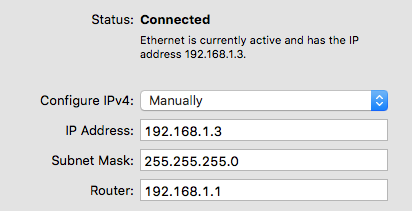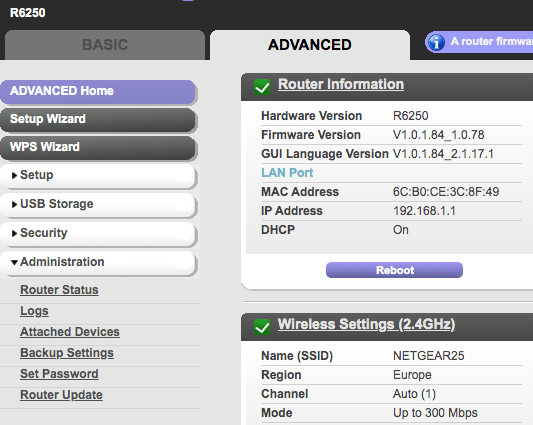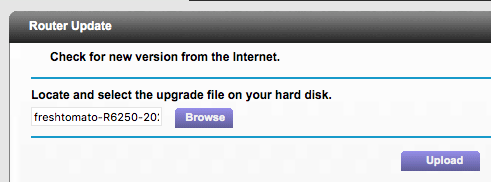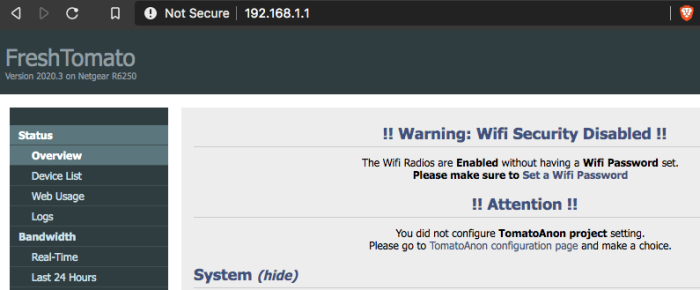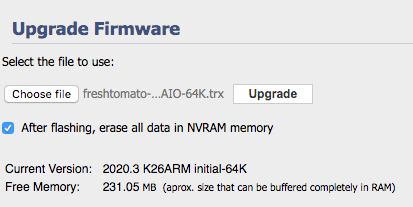You want to have a powerful, sustainable and yet easy to set up firmware on your router? Then FreshTomato is just the thing. We show you here how to flash a Netgear Router R6250 with it.
This tutorial also covers the R6400 – use the corresponding firmware.
If the router is not available under 192.168.1.1 you might have to set the DNS Server in your Network settings to 192.168.1.1, too
Install FreshTomato on the R6250 – Preparation
Download the appropriate firmware for your model, you can find it here. To the selection: The R6250 is an ARM based model (just like all Macs in the future :)). Select the latest version by year.
When flashing for the first time we need two firmwares: one with “initial” in the name (in the folder Netgear R-series initial) and one with AIO in the name (in the folder K26ARM). In both folders you look for the one that fits the R6250.
Instructions: Install FreshTomato on Netgear R6250
1. fixed IP, factory settings
Then you set a fixed IP on your Mac. You do this under System Settings > Network. Set it up as shown in the following picture.
The router should now be accessible at 192.168.1.1, connected by cable. Go to Advanced > Administration > Backup Settings in the original firmware and select “Erase” to reset everything to factory defaults.
2. First time using FreshTomato
Then go to Advanced > Administration > Router Update in the original Netgear interface and select and install the previously loaded “initial” firmware.
Wait a few minutes.
Reinstall FreshTomato
The router should already welcome you with FreshTomato interface. But we have to install it a second time over it. To do this, go to Administration > Upgrade Firmware and select the downloaded firmware with the name “AIO” in the name.
Wait again.
4. Done!
Now Fresh Tomato will run on your Netgear R6250!
The password is either admin/admin or like in our case root/admin (sometimes admin/password or root/password).