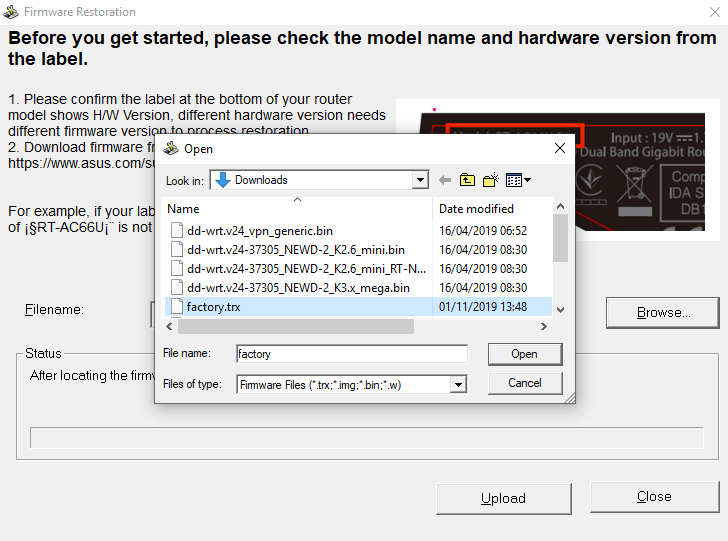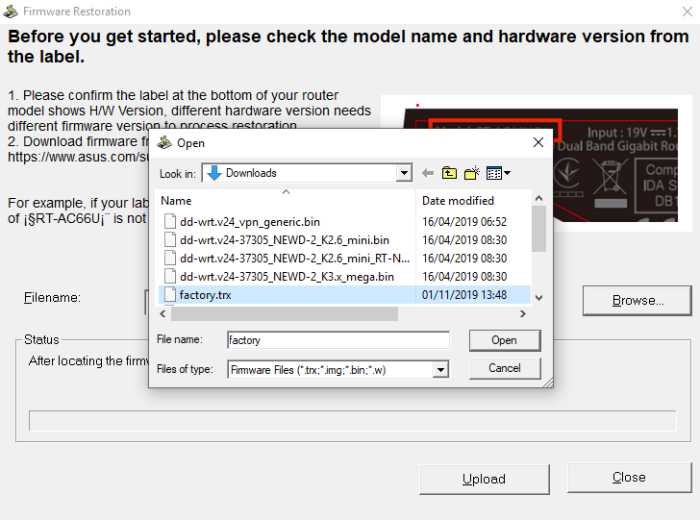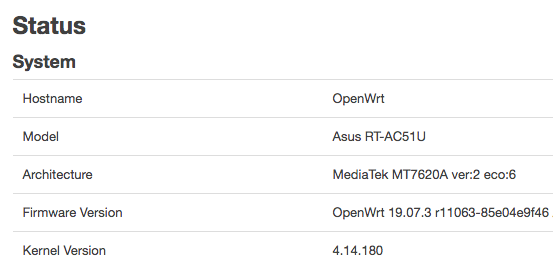The Asus RT-AC51U is a small router that offers n-WLAN and ac-WLAN with an antenna (433 MBit/s). A model for the small home or as a supplementary second router. It’s always practical when the device can do a bit more. We show you how to install OpenWrt.
Preparation: OpenWrt on Asus RT-AC51U
We use the Asus Firmware Tool for your routers – but it only runs on Windows. So you should have access to a Windows installation Furthermore you can download the current OpenWrt Firmware.
Furthermore you should restore the factory defaults in the original interface under Administration > Restore before you start.
Instructions: OpenWrt installation on Asus RT-AC51U
1. renaming firmware, router to recovery mode
First you rename the downloaded firmware file. It is probably called XXXXX or similar. Rename it to “factory.trx”. Afterwards you hold the reset button on the router and switch it on. Keep the button pressed for a few seconds until the blue LED flashes slowly. Then the router is in recovery mode and waits for a new firmware from Asus Tool.
2. Connect router, start tool
Now connect the router to your Mac – give it a static IP address, for example 192.168.1.5. Now start the Asus tool and select the corresponding renamed firmware file.
3. Flash, wait, done!
The tool should now have detected the router within a few seconds and then install the new firmware. Afterwards the router can be reached at 192.168.1.1. If that doesn’t work, reset the router after five minutes, after that it should be accessible. That’s it!