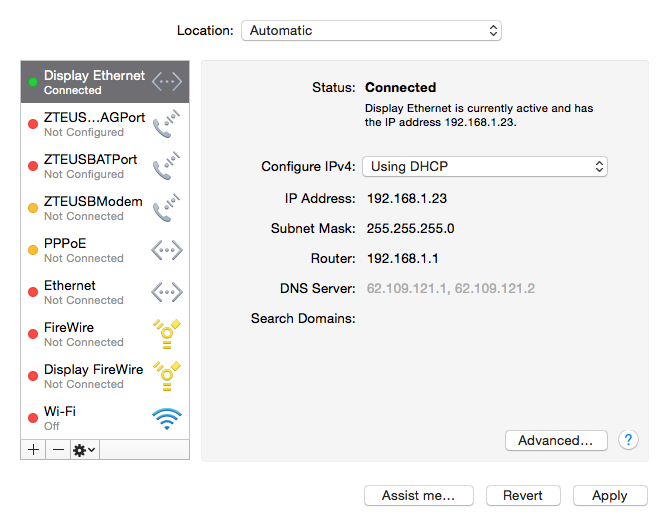The term DHCP is likely to be encountered in your home network if you want to configure your router or bring your MacBook or iPad into the network. DHCP is called the Dynamic Host Configuration Protocol, so it’s a dynamic host that configures something.
After you already know, what an IP address is , we’ll explain you here how a device gets this address (or unique name on the network). You could log into the router every time you want to connect a new device to your network, search for a free address and assign it to that device. As this may be sometimes practical if you have an important device, such as a NAS, that would need a fixed address, but very annoying, if you have many devices at home with also friends coming over and using your network. So there has to be a more practical solution.
Network addresses for everybody!
The solution is DHCP: the dynamic host is a function of your router managing your network. This feature now kindly handles the configuration work for you. If a new device logs on (which is almost always configured to use DHCP), it makes contact with the DHCP server, which is the part of the router that handles the distribution of addresses and says “Hello, I am new and would like to have a unique address on this network”. The DHCP server as a friendly host goes through its list of addresses (192.168.1.21 may already be the MacBook, 192.168.1.22 is the iPad, aaah, 192.168.1.23 is still free) and then assigns the 192.168.1.23 address to the new device. Thus, the new device has an address and the router knows that it exists and now allows for the device’s requests to use the internet too.
A DHCP-Server makes life easier
The advantage with DHCP addresses is that they expire after a certain amount of time. So if your visiters are gone, the IP addresses will be available again after a few hours or days, so it can be a constant fluctuation. If the device is still in the network, its address is simply extended again.
So what do I need it for?
Sometime you can have trouble to get an internet connection, although the router is set correctly and you have a wireless connection. Then maybe in the system settings > Network, the selection is not on DHCP, but maybe on manual.
Select “DHCP” and if everything else works properly, you’re already on the Internet again.