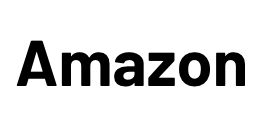Three popular monitors for MacBook, Mac mini and Mac Studio
- Dell: 4K, HDMI, no USB-C
- ViewSonic: 3440×1440, precise colours
- LG: favorable Studio Display alternative
There is a wide choice of monitors for the Mac.



Are you looking for a 4K, 5K or even 6K monitor for your Mac – be it a Mac mini, a MacBook or a Mac Pro? Maybe the budget is a bit smaller and it can be a good monitor with lower resolution, for example 2560×1440 pixels? We’ll show you a few models with pros and cons and also tell you what to look out for when working with an M1 Mac.
Which 6K, 5K, 4K monitor to buy for Mac mini, MacBook Pro and MacBook Air or Mac Studio?
Let’s start with Apple’s 6K monitor – the Pro Display XDR, which has a unique selling point in this resolution, but is also not without limitations. If you want to have the same Retina resolution as on an iMac, MacBook or iPhone, you currently only have four models to choose from: the aforementioned Pro XDR, as well as the Studio Display and the LG Ultrafine, each with 5K and 27-inch diagonals, and finally the 4K LG Ultrafine with 21″.
4K monitors in different sizes and formats are still a very good alternative for everyday use and we not only list many models but also explain the difference in pixel density as well as scaling and thus font size changes under macOS. We also go into color spaces: this is important when you edit videos or do graphic work. It’s not complicated, you just need to consider the criteria that are important for you before buying an external monitor, so that you get the best result for you.
4K opens up a wide choice of high-resolution displays for every desire.
Monitor as hub: Thunderbolt vs. USB-C vs. 2x USB
Many Macs, like the MacBook Air or Mac mini, are being equipped by Apple with fewer and fewer ports. But even on devices with multiple ports, like the current MacBook Pros, you may still want to connect just one cable to the monitor when you get home from your road trip.
Many monitors offer built-in hubs that provide downstream ports, which are ports that you can use to connect other devices (the Mac goes to the upstream port). Depending on the features and price level of the monitor, there are Thunderbolt, USB-C or even multiple USB upstream ports. We’ll tell you what the difference is and which devices you can then usefully connect.
Good displays for the Mac mini

The Dell is a very inexpensive monitor that offers good picture quality and reliability and does without further extras like a USB hub or USB-C port. A good standard choice for the Mac mini.

The LG offers a great panel with up to 600 nits of brightness and a very practical and multi-adjustable desk mount.
It also offers USB-C connectivity. Very handy when you also want to connect the MacBook.

A very good choice for the 32″ format if your budget is very limited is this Samsung. You get a big picture in high 4K resolution and ok design. If you need a lot of screen estate for your work but are on the beginning of your career, this one won’t disappoint.
With the combination of a Mac mini and a 4K monitor you get high resolution and at the same time high flexibility for your field of application. We have selected according to these criteria:
- high 4K resolution
- at least one HDMI port
- fair price

One of the most affordable office monitors, but not cheap. It even has multiple inputs and built-in speakers, as well as height adjustment. If the budget is small, not a bad choice.

The BenQ gives you accurate colors and even a USB-C port with 65 watts of charging power. Swap resolution for color calibration and modern connectivity? The BenQ is your choice.

The budget is less than a thousand euros, but it should still be something special? LG has simply packed two 27″ screens on top of each other into one panel: Space without end and USB-C connectivity.
If you’re satisfied with conventional resolution, you can take advantage of several benefits: extremely affordable office monitors, true-color monitors where budget goes into calibration, and innovative formats that can boost your productivity.
The price range is extremely wide. If you can’t find what you’re looking for here, just take a look at the complete overview above.

The iiyama offers a flat widescreen format with HDMI and Display Port connection. a good choice if you want to use the widescreen format but don’t want to spend too much.

The Samsung is one of the most affordable Thunderbolt monitors that also offer WQHD (3,440×1,440 pixels) resolution. A bit under the radar, it is a technically great monitor that goes well with the Mac mini and is not too expensive.

If you like flat widescreens and also want the highest possible resolution, this LG is your choice. It maxes out the technically possible bandwidth for this kind of displays and is the choice for everyone not liking curved displays.
The widescreen format is convenient if you have to work with several documents at the same time. We show you models with around 110 ppi pixel density. This saves you from scaling in macOS and keeps the price in check – unless you reach for the top shelf.
Apple Pro XDR 6K and Studio Display 5K as a Thunderbolt Dock
A monitor with a Thunderbolt hub has the advantage of having the most bandwidth available for data transfer. Diese wird zwischen dem Videosignal und den anderen Daten aufgeteilt. The higher the resolution, the more data is used for the video signal and the less bandwidth is left for the other ports.
With Apple’s monitors, both with Thunderbolt connection, the following ports therefore remain:
- Pro XDR: 6K video signal > 3 USB-C ports with USB 2.0 speed
- Studio Display: 5K video signal > 3 USB-C ports with USB 3.2 speed
So you can clearly see that a 6K video signal needs almost the entire bandwidth for the video signal. The USB 2.0 ports can then be used for a webcam, an input device or a network adapter if you only want to use it to access the Internet and your line is not faster than about 200-300 Mbit/s (which corresponds to the theoretical maximum of USB 2.0 of about 40 MB/s).
The studio display still has a bit more bandwidth left, and here you can also connect a USB-C SSD that manages up to 10 Gbit/s. So it still makes sense to use it as a dock for external data storage. An Ethernet adapter that connects the display and Mac to the home network at 2.5 Gibt/s or more is also possible with this.
4K Monitors as Thunderbolt Dock
4K monitors, no matter if in 27″ or 32″ (the resolution remains the same) need less bandwidth for the video signal due to the lower resolution, so that more is left for data. Thus, they often also offer another Thunderbolt port, to which you can connect fast SSDs or other data storage devices. Or even more monitors. In addition, there are often multiple USB ports (5 Gbit/s for USB-A, 10 Gbit/s for USB-C) that do not compete for bandwidth.
Monitors with Thunderbolt ports and corresponding additional outputs are usually a bit more expensive, but they save you from having another hub on your desk, which costs money again and can sometimes be another source of errors. Before buying, it’s best to make a list of devices you’d like to connect and then see what ports you need. You can connect a Thunderbolt SSD, a 2.5 Gbit/s adapter and audio interface to a good Thunderbolt monitor, as well as an HDMI capture stick, 2-factor USB stick, hard drive and webcam via a simple additional small hub and connect the whole ensemble to the MacBook with one cable.
Good displays for MacBook Pro and Air

If you have a small budget, you have to buy fair priced, not cheap. The iiyama looks a bit boring, but it offers a great picture, USB-C connectivity and an integrated hub with network. However, you will have to do without 4K resolution.

If you do not have too high demands on the panel, then the BenQ with 4K in 32″ is a good choice. High resolution, a lot of surface area, reasonable price, USB-C connection. It should be obvious that you have to make some compromises in terms of viewing angles.

The Asus ProArt is a good choice if you want high color fidelity and many ports. In return, the monitor has conventional 2,560 x 1,440 pixels. However, the Asus is a very good choice if you prefer the other features.
If you set priorities, you will reach your goal even with a small budget for your application scenario.

The Dell offers a pleasant picture and a variety of video inputs. In addition, there is a comprehensive USB hub incl. Ethernet port. However, check whether your hardware combination runs via USB-C beforehand.

The Viewsonic brings you great color fidelity in 4K resolution. In addition, good speakers and a practical hub. Not only recommended for photographers.

The Benq also convinces with precise colors. Due to the 1440p resolution, the price remains within reason and you get a metal stand and pleasant widescreen.
Good connectivity, good panel, a bit more screen width. If you want a bit more, you have to pay a bit more.

One of the most pleasant office monitors is and remains the Eizo. The 27″ format is just about affordable and your eyes will thank you if you do a lot of spreadsheet or CAD work.

Those who can afford it will not only find a very good monitor with a great panel in the BenQ, but also a complete Thunderbolt dock. Thus, you can really cover everything with one cable. The ideal complement to the MacBook Pro.
– New LG coming soon –
The high-quality displays have a nice design, top picture and good hub functions. Since they bundle a lot of good features, the price naturally increases.
4K USB-C monitors as USB hub
You find this dock or hub function quite handy, but do not have so many devices and also not so high budget? Then USB-C monitors with a few USB ports might be enough for you. Since the 4K resolution needs almost the entire bandwidth for USB-C connectivity, only USB 2.0 speed remains for existing ports – a similar situation as with the Pro XDR. Even though some manufacturers claim USB 3.1 here, don’t believe it: It only applies when bandwidth is freed up and the video signal only transmits 4K in 30 hertz. And you don’t want that.
But the USB 2.0 ports can be sufficient for many application scenarios: wired mouse or keyboard, webcam, TV stick, backup hard drive running in the background, USB sticks for small data exchange, printer, etc. In short: for those devices that don’t really transfer much data or where it more or less doesn’t matter in everyday life, like the mechanical backup disk that you don’t care about after initial setup anyway.
4K USB-C monitors with two upstream ports
Maybe you want the benefits of both worlds now: the cheaper price of a USB-C monitor without Thunderbolt but still the fast speed of a USB-C port that doesn’t need to carry a video signal. This is possible with a compromise: connecting a second cable. Thus, the 4K video signal gets its own USB-C cable and also the integrated USB hub. The latter then usually provides three or four USB ports and sometimes also a network jack. Because the entire bandwidth is available for the USB ports, you get fast ports at a low price and save another device on the desk.
For mobile computers this is of course not ideal, but for stationary computers like the Mac mini or Mac Studio it is. Here, many devices can be connected directly to the monitor and the really power-hungry ones additionally to the devices themselves (although with M1 Macs, the USB devices sometimes run faster via hubs than directly on the Mac, so try it out). The two-cable solution leads to a lower price, good performance at the USB ports and hides the separate hub in the monitor, so to speak. You just need to hide the second cable well behind the desk.
Good displays for the Mac Studio

The Pro XDR is your only choice if you want full Retina resolution in the 32″ format. If your budget is big enough go for it. The Apple Display also offers a very good brightness also an excellent design.

If you’re an Eizo fan because of the pleasing picture, then this is the appropriate model in 32″. Eizo has equipped it with a USB-C port, so it can be connected to any modern Mac. The picture is very homogeneous. However, you should ignore the speakers.

The LG is special because it comes with an OLED display. This offers enormous contrast and great colors. It costs only a fraction of the Pro XDR, but it still has its own advantages. If you want to give OLED a chance, this is your only option.
32″ size at 4K resolution results in 140 ppi pixel density: If you do not sit super close to the display, this is a very comfortable size to work with.

4K on 27″ results in a high pixel density (163 ppi). In addition, the Eizo offers almost complete coverage of the Adobe RGB color space. A dream for graphic designers. In addition, there is USB-C with 60 watts and a built-in hub.

The Viewsonic is great if you work in the sRGB color space. This is completely covered with a Delta E < 2. Furthermore, there is a five-year replacement service, so it is a safe investment.

Those who need more horizontal space can take the big brother of the Viewsonic in 38 inches. It offers an excellent display on a large panel. It comes with a practical USB hub and an elegant design.
Displays that are very color-accurate cost correspondingly more due to the complex calibration. We have listed three very good models for you here.

You have a special wish, namely a small office monitor, but in Retina resolution? Then the small LG Ultrafine is your choice. Small format, but without having to sacrifice image quality.

The LG offers you the 140 ppi of a 4K monitor in widescreen format. A lot of screen space, great colors, flat widescreen.

The Dell is the ultimate right now. About one meter wide, it shows what is currently possible. High resolution, great format, contemporary design and Thunderbolt hub. The alternative to the Pro XDR if you have other priorities.
High resolution, wide format and a Thunderbolt hub? Office luxury is not only pleasant, but also practical.