Basic Settings Router Access Point Buffalo WHR-1166D
Do you want to use the Buffalo simply as an access point and have an already configured router, it is sufficient to put the switch on the backside of the Buffalo to "Bridge" and connect the network cable to the back of the router into the blue Internet port. The WHR1166D configures itself now and passes everything from the router: DHCP information, etc. Therefore, the Buffalo in this mode of operation can not be reached via IP. The setup takes only a few seconds.
Tip for all those who have a MacBook without network port: If the router in this mode depends on the Draytek Vigor 130, Draytek Vigor 2760 or another modem router, these can be reached directly through the IP 192.168.1.1.
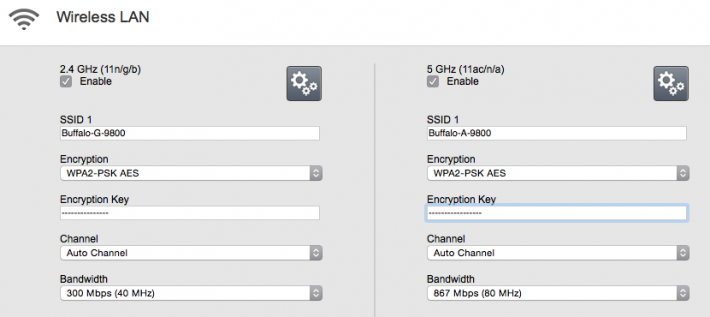
If you want to change passwords for the WLANs and so on, it is best to select "Auto" at the back switch. Thus, you get the automatic configuration as above, but the router is also available as a separate device in the network. Now you have two options: either manually configure everything according to your wishes or - and this is convenient - customize Wi-Fi names and passwords and then the switch back to "Bridge". The device adopts the changed settings, but does not interfere otherwise.
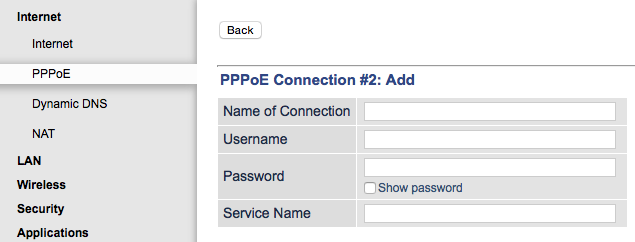
If the Buffalo should run as an independent router on an existing modem you can choose between "auto" and of course "router". Then you can configure as much as you want and make the dial-up via PPPoE. This is easy: go to the Advanced Settings on Internet> PPPoE, enter your credentials and wait a moment, possibly restart. Done.