How to install DD-WRT on an Asus RT-N12 D1
The Asus RT-N12 is not not the best wireless router by n standards, but is available everywhere and some have already needed for a tenner. A nice device for handicrafts. We show you how to install DD-WRT. This manual is based on this one. Our router behaved a bit differently. Read best both, then you are well prepared. And you can't break anything either, the router is designed to resurrect itself even after a failed flash process.
First of all download the Asus Firmware Restoration Tool for Router. Important for Mac users: it only runs on Windows. So you either have a second computer at hand or have Windows virtualized your computer.
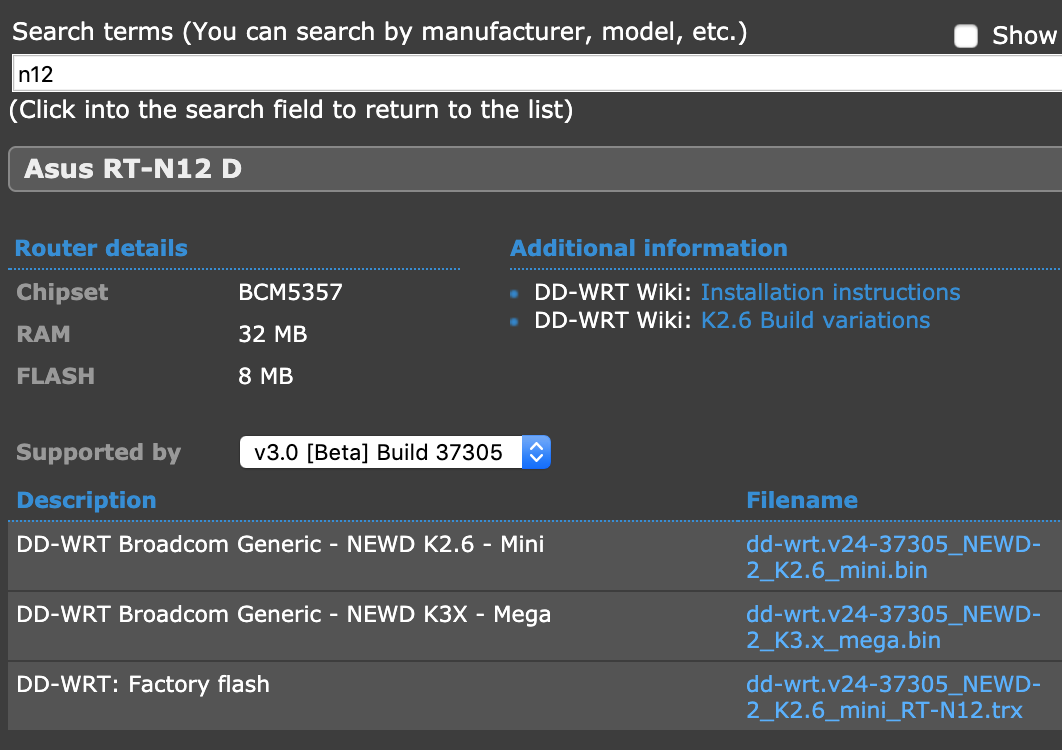
Second you choose the correct DD-WRT file. Make sure that this is the D1 hardware revision in the example. Just look underneath at the sticker. If you have an earlier revision it should be even easier. Just enter the model of the Asus here in the search for the right firmware.
You can download the following three listed firmware versions under the link above (version numbers can change):
- dd-wrt.v24-37305_NEWD-2_K2.6_mini_RT-N12.trx
- dd-wrt.v24-37305_NEWD-2_K2.6_mini.bin
- dd-wrt.v24-37305_NEWD-2_K3.x_mega.bin
We assume here that you have connected the router to your computer with a cable. The router should be reachable under 192.168.1.1. Ideally you have also done a reset before. Now go in the original Asus firmware to Administration > Firmware and upload the .trx file there and let it install. The original instructions assume that the router will enter a boot loop after installing the first firmware. This was not the case with us. So just try it out and go on.
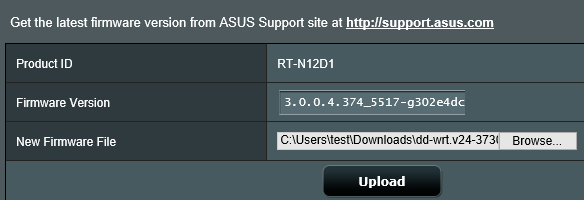
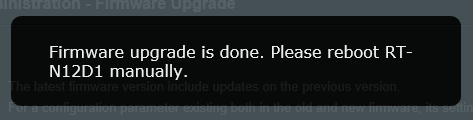
If this first file is installed, the router is switched off and the reset button pressed with a pen. Keep it pressed and turn it on again. After about 15-20 seconds the first LED goes off and then starts flashing slowly. This means that the router is now in recovery mode and works together with the already prepared tool from Asus. A further advantage: if a flash should go wrong, an Asus router can usually still be rescued with this procedure.
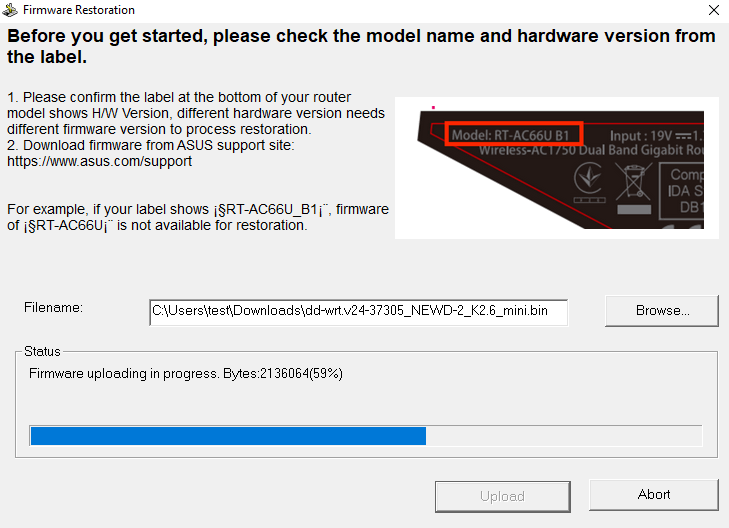
Now select the mini.bin file in the Asus tool and press the Upload button and wait until the process is finished. If the upload does not start immediately after one second, the tool will not find the router. In this case you should give your computer a fixed IP or you have to use Windows in VirtualBox, set the network interface to "bridged". Wait a few minutes.
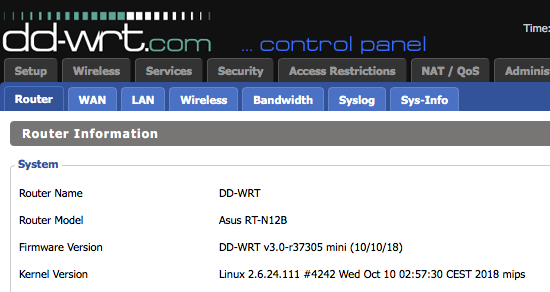
Then the router should be accessible under 192.168.1.1 (admin/admin). If it is not, turn it off and wait a bit. If he still does not want to react, do a 30/30/30 reset (keep the reset button switched on, switch off the router after 30 seconds, switch it on again after another 30 seconds. The button remains pressed all the time). This should bringt the router to life.
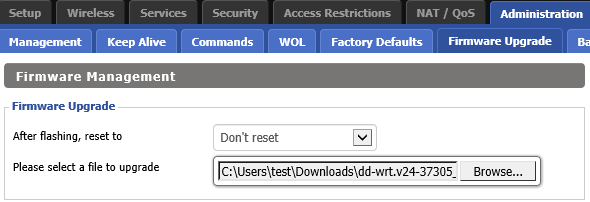
Now it's time to flash the third part: Now you can flash the nearly 8 MB mega.bin version in the DD-WRT interface. Done!
If, contrary to expectations, nothing works anymore, you'll start from scratch again: load the original firmware at Asus, set the router completely to (original) beginning and try it again.