The M1 Macs are praised for being fast and economical. The M1 Pro, Max and Ultra processors are also impressive. However, there are increasing indications that the interfaces that the Mac provides for external peripherals are sometimes a step backwards and are often less powerful than the counterparts on older Intel Macs. Even the brand new Mac Studio seems to have fundamental problems with the USB ports. We have listed the most well-known problems here and are also looking forward to your feedback.
M1 USB-A ports slow, ejecting storage
The fact that the USB-A ports are slower is the first thing that struck us when M1 Macs were presented. In some cases, the performance is 30-40% below the maximum that can be achieved in practice. Apple has never commented on this. In some constellations it can help to swap the cable, the quality of which often has a serious impact on the connection speed. If none of that helps, connect the USB device to one of the USB-C ports. However, even then there is no guarantee that it will run as fast as on Intel Macs.
Also (even with new Studio Macs) hard drives may eject (during sleep) when attached to the USB-A port. You then get the error message that you should not remove the storage device without ejecting it first. There is no workaround so far. If you know one, please comment.
M1 Thunderbolt ports: Second SSD is not recognized, speed only 1000 MB/s
According to our research, the Thunderbolt ports on M1 Macs have two main limitations (not in all configurations, let us know what hardware you use). On the one hand, it seems that two Thunderbolt SSDs that are bus-powered (i.e. draw their energy from the port and can be operated without an external power supply) can not be connected to two ports at the same time. The M1 Mac probably offers too little power to operate two Thunderbolt devices directly. The Thunderbolt standard stipulates that devices with at least 7.5 watts can be operated, but that doesn’t seem to be the case. However, if you connect two USB SSDs at the same time, everything seems to work. Only Thunderbolt devices are affected. It works if at least one of the drives has its own power supply and is not dependent on the port on the Mac to supply power.
With the Thunderbolt ports you have to coordinate your devices precisely.
The second key point OWC noticed: M1 Macs do not frequently switch (your feedback would be great here too) to the full write speed if a Thunderbolt SSD is connected to a Thunderbolt port and the second port remains empty. The read speed is always at its maximum, but the write speed is limited to around 1000 MB/s. This changes when an Thunderbolt SSD is connected to the second port or a Thunderbolt monitor or a dock with a graphics output is connected. The theory is that the M1 Mac appears to be reserving bandwidth for an eventual outgoing graphics connection (therefore reading speeds for incoming data are not limited). Only when a Thunderbolt screen is connected does the Mac seem to know that it can also release the remaining full bandwidth for the SSD. However, it is surprising that this does not happen if the second port is occupied by a USB-C SSD. Since most M1 Macs only have two USB-C ports, the Mac should recognize that all ports are occupied and thus unlock the speed. But that doesn’t happen.
M1: USB-C is only supported very specifically
The USB standard and the ever-changing naming conventions for USB speed are a story in themselves. In addition, Apple chooses which standard gets supported and which doesn’t, and it’s hard to tell.
Apple only supports 5 Gbit/s for USB-C ports and 10 Gbit/s with one lane (USB 3.2 Gen 2×1). With the 10 Gbit/s standard, there is the option of using either one lane and the one with full 10 Gbit/s or two lanes with 5 Gbit/s each. This is usually not specified anywhere, not even with SSDs, and therefore sometimes only half the speed is achieved. However, USB 4 with 40 Gbit/s is fully supported again.
So remember: either “normal” USB with 5 Gbit/s, 10 Gbit/s USB 3.2 Gen 2×1 with one lane (probably the most important tip) and then USB 4 again.
DSC for graphics connections is not completely supported for Intel Macs
This point actually affects Intel Macs, but we list it here anyway to differentiate it from M1 Macs. Various versions of macOS support DSC – Display Stream Compression. The technology is used to compress the display signal so that more data and thus higher resolutions or refresh frequencies are possible. Connections with DSC over DisplayPort seem to work for all M1 Macs and all Apple displays, allowing up to 6K of resolution.
On Intel Macs, macOS Catalina is probably the last version on which DSC fully worked. As of Big Sur, this support is no longer available in full, as many everyday users report. Thus, for example, it is no longer possible to operate displays like this LG with 144 Hz on Intel Macs, 4K 100 Hz is the maximum. This is under macOS of course, it runs fine with Boot Camp and Windows on the same machine, so it’s a proven software issue of macOS.
So the support gap for DSC displays affects the last Intel Macs that use Big Sur or a newer operating system.
M1: Problems with DisplayPort connections
Especially with the update to macOS 12.3 there were a lot of new problems with monitors connected to the Mac. Sometimes it can help to reverse the USB-C cable (i.e. rotate the connector 180 degrees, no kidding). A good cable is also important, especially if you go from USB-C to DisplayPort, the cable should support the 1.4 standard, which causes the fewest problems. In worse cases, it may be necessary to switch from USB-C cables to DisplayPort if, for example, your monitor and Thunderbolt Dock both have such a port. With 4K models, switching from DisplayPort 1.4 to 1.2 in the monitor sometimes helps.
But it seems as if this version contains massive bugs that lead to the fact that connections via DisplayPort 1.4 are not established or are only established poorly, displays are no longer recognized or only recognized after a restart or no longer wake up after standby. Users report that these errors have already been reported in the Beta versions as well, but Apple released the version anyway, which is plainly said worrying given the fact that probably the majority of us also need the screen to interact with the computer. Known bugs that have been proven to paralyze the entire use of the Mac have not been corrected. Maybe Apple just doesn’t have the resources to do it.
Update, update, update – but wait!
Our Tipp in the current state of macOS version is very bitter: treat it like old fashioned Windows. Do not install the first very new version until you can be sure the internet says it is ok, especially when you install it on your work machine. If you want to install it right away, make sure you have a backup and enough time to roll the install back, so don’t make updates Monday morning when you need the computer. Be prepared that something basic is not working. Apple does not test it for you obviously.
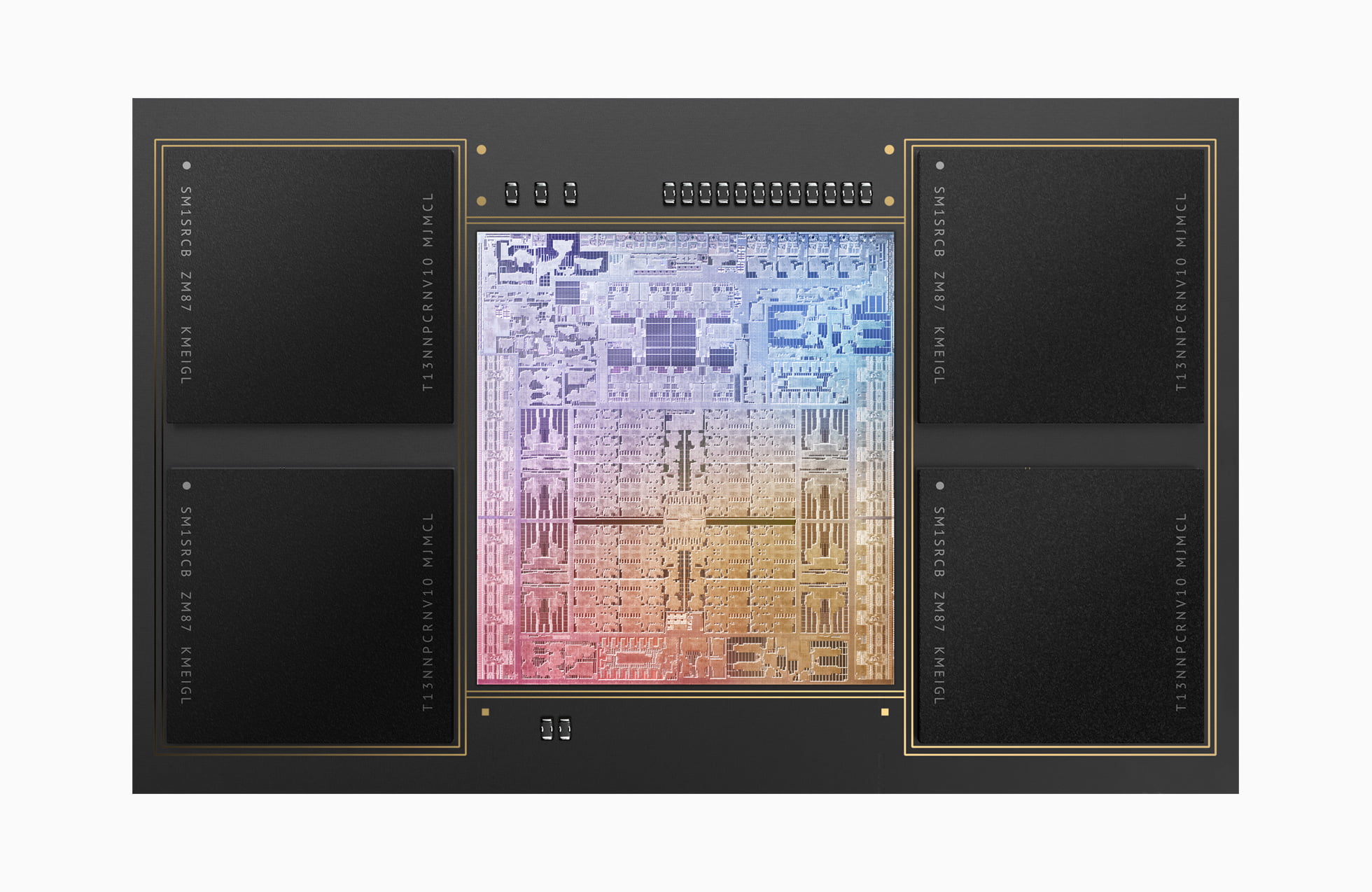

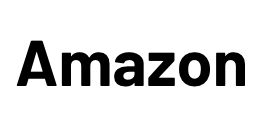




Are these USB/Thunderbolt issues things that could potentially be fixed with future software or firmware updates, or are they limitations inherent to the machine?
It seems that they are hardware related as the M1 is on the market since about two years and there are no reports on fewer problems. It is not with all configs, but the amount of people having (performance) issues is higher than with ports on older Intel machines. It does not always mean it does not work at all, just not to speeds that were possible with older Macs.
I’ve got an Air with the M1 and I use a Thunderbolt 2 adapter and the AV adapter for power, keyboard and display. Occasionally the display will go blank and the keyboard stops working. I have to unlpug both adapters and sometimes have to wait a minute or so for the ports to magically start working again. Has occurred intermittently with every OS since I bought in November 2020. Strange stuff.
Hello John,
thanks for sharing your experiences! That really is strange – seems not to be a very exotic setup. Did you notice any differences when for example just using one of the adapters?
Best,
Stephan
Crazy stuff… I have an issue with an audio interface on my M1 pro (glitches, delay, clicks…).
Could it be related to these issues ?
And would a proper cable fix these ? But what cable ?
That might be – but a bit of own research often helps, as most setups are very individual.
An old trick, that can help is to use a good USB-hub between the Mac and the device. So the Mac communicates with the hub, the hub then with the device. If you have some hubs, try them out. Good meaning in this context: take the one that gives you the solution (that is: having the chipset the Mac plays along with).
Thanks a lot for your answer…
I actually did my own research, and just try to get as many opinions as I can.
Many users (but not all) have the same issues as me with the same kind of gear (Motu Ultralite mk-5 plugged to a M1 or M2 laptop).
Indeed, it’s working better using a hub (in USB3), but it’s not perfect, and when you are using these machines for pro audio, it needs to work perfectly (because what you record is affected by the issues : one take with a recorded glitch can’t be used at all, and when it glitches on stage you can’t tell the audience you’ll restart the interface and make it again).
Motu (manufacturer of the audio interface) is putting the blame on Apple, and when I went to an Apple store they found nothing problematic with my laptop.
This MOTU ultralite is the only piece of gear that have issues on this laptop, and another interface from the same manufacturer (the M2) doesn’t have any (it’s not passing audio from time to time when turning it off, but this doesn’t affect my work because I just need to turn it off and on again and it works).
I’ll try with usb4 cables, but I’m just amazed to have such issues with such an expensive computer…
I see. This is not a simple topic. From what I understand the situation is that Apple uses its own USB controllers and therefore the compatibility is not on par with the mass stuff from Intel for example which can lead to this problems. It may also be that Apple uses the USB standards very strict and the manufacturer of the devices don’t. When there is no wiggle room for errors than these situations can occur.
As an Apple user there is only one solution: try the devices out if they work with your specific Mac. When another cable should help I would be surprised – but pleasantly. Please let us know in the comments then. 🙂
One last tip (I don’t know if that is fast enough for your device, but if it is, try it): Try to use a cable that uses the USB 2.0 standard and which is explicitly not compatible with USB 3.0. It may help if only the slow standard is used as USB 3.0 is way more complicated. This only works, however, only in situations in which the high bandwidth is not needed.
Interesting. I’ll try your advices and come back here to comment.
Thanks a lot for the informative article and the feedback…
Sure thing. We hope it helps! 🙂